Selection Dialog
- Subscribe to RSS Feed
- Mark as New
- Mark as Read
- Bookmark
- Subscribe
- Printer Friendly Page
- Report to a Moderator
Code and Documents
Attachment
Description
Description-Separate-1The Selection Dialog VI enables the user to select items from a list and manage the selected items. Run the included example VI to see how you can use this functionality in your applications.
Readme file for Selection Dialog VI
Description
The Selection Dialog VI enables the user to select items from a list and manage the selected items.
Application Software
LabVIEW 2010 or higher
Driver Software
None.
Concepts Illustrated
The Selection Dialog VI illustrates the following concepts:
-
Use of the event structure.
-
Using the Busy Indicator VI to provide an indication to the user that the system is busy. (Download the Show Busy Indicator VI).
-
Using the Boolean to Enable_Disable VI for space-saving attribute control. (Download the Boolean to Enable_Disable VI).
Description of Operation
The Selection Dialog VI enables the user to select items from a list and manage the selected items.
The user can select items from the input list and add them to the Selected Items list. The user can organize the items in the Selected Items list by moving items up, down or removing items from the list.
Items can be added or removed by double-clicking the item name in either list or by selecting the item name and pressing the Add or Remove button as appropriate.
If the input list is large, the user may enter a filter expression that will enable them to view only those items matching the expression entered. The wildcard characters ("*" and ".") may be used in the filter expression. The filter expression is anchored to the beginning of the string and is case sensitive.
Screenshots
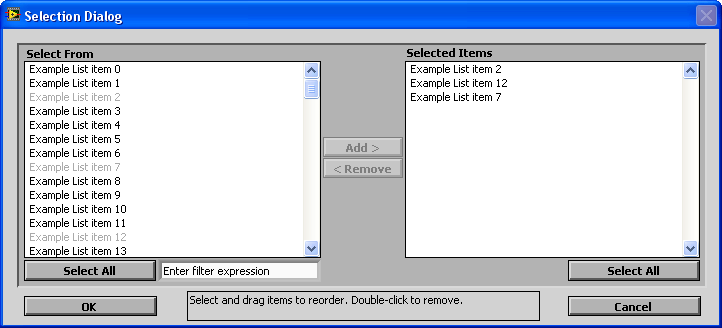
Extracting the files
The Selection Dialog VI is supplied as a zip archive containing all required items. The zip archive contains full path information.
When extracting the items, set the path to C:\. Since the zip archive includes full path information, the included items will be extracted to the following path:
C:\Program Files\National Instruments\LabVIEW 2010\user.lib
Extracting the items to the user.lib directory makes the Selection Dialog and usage example VIs available on the LabVIEW Functions palette.
Additional Information
Additional information related to the use and operation of the Selection Dialog VI may be accessed via:
-
The block diagrams of all included VIs
-
The documentation within all included VIs
Change Control
11-31-2010 Updated code for LabVIEW 2010.
Developed by
Mark Ridgley
|
||||||||||
Example code from the Example Code Exchange in the NI Community is licensed with the MIT license.
- Mark as Read
- Mark as New
- Bookmark
- Permalink
- Report to a Moderator
Hi Mark,
Thanks for this very useful tool; I am using this to select worksheet(s) from an Excel spreadsheet and it works just great. I did take the liberty of updating the GUI. If you like I can email you the changes I made (purely cosmetic, no functional changes). The controls are from the UI Control Suite: System Controls 2.0 addon.
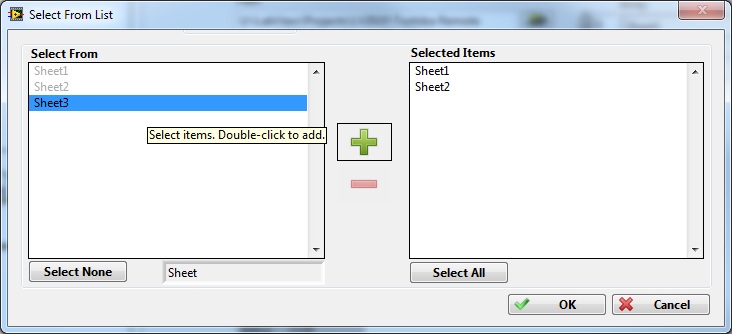
-Daniel
- Mark as Read
- Mark as New
- Bookmark
- Permalink
- Report to a Moderator
Hi, Daniel
I'm glad that you found my Selection Dialog example useful and that the code is working great for you. Thanks for taking the time to post your feedback.
My goal in posting code to the LabVIEW Community is to post VIs that people can easily use to solve common problems in their own projects. Based on your comments, I'm confident that I have achieved that goal with the Selection Dialog example.
Also, thanks for the link to the UI Control Suite addon. I may incorporate some of these elements into my future projects.
Mark Ridgley
