This document does not apply to the current FRC season and is provided for reference only. It has been archived and is no longer being updated by National Instruments
The default robot project created by the LabVIEW FRC edition contains an entry under build specifications titled "FRC Robot Boot-up Deployment" and is shown below.
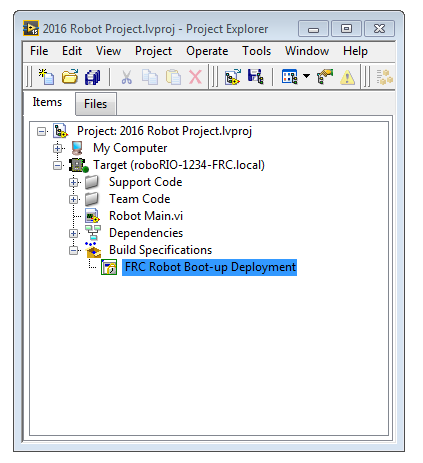
This is a compiled executable version of the Robot Main VI that can be sent to the roboRIO to execute when it boots. By right clicking on this deployment you can select Build and then right click again and select Set as startup.
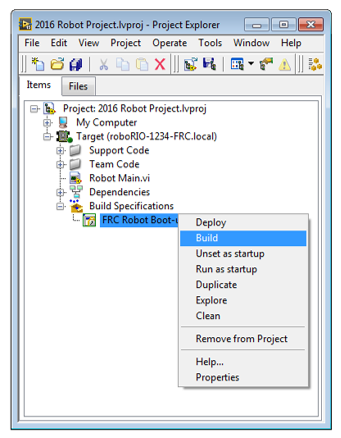
This does not deploy the application to the roboRIO. Once deployed to the roboRIO, this application will run at startup whenever the roboRIO is rebooted. Alternatively, you can right click and select Build and then right click again and select Run as startup as shown below.
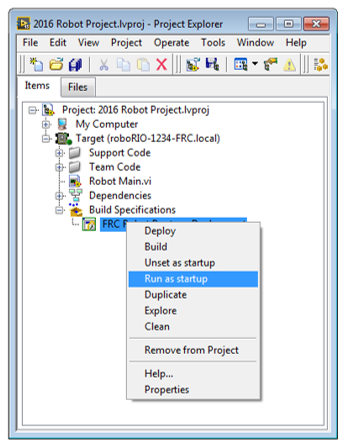
This will deploy the application to the roboRIO as well as set it to startup whenever the roboRIO is rebooted.
If the roboRIO is running a startup application after it boots, you can connect to your roboRIO by right clicking on the target and selecting connect. This opens a front panel connection with the target. LabVIEW verifies that the target responds and checks for VIs running on the target that do not match the current project. If you connect to a target that is running VIs that are not in the active project, LabVIEW prompts you to abort the VIs or add them to the project before opening them.
You can create your own boot up build specifications, like the one included, with instructions from the LabVIEW Help.