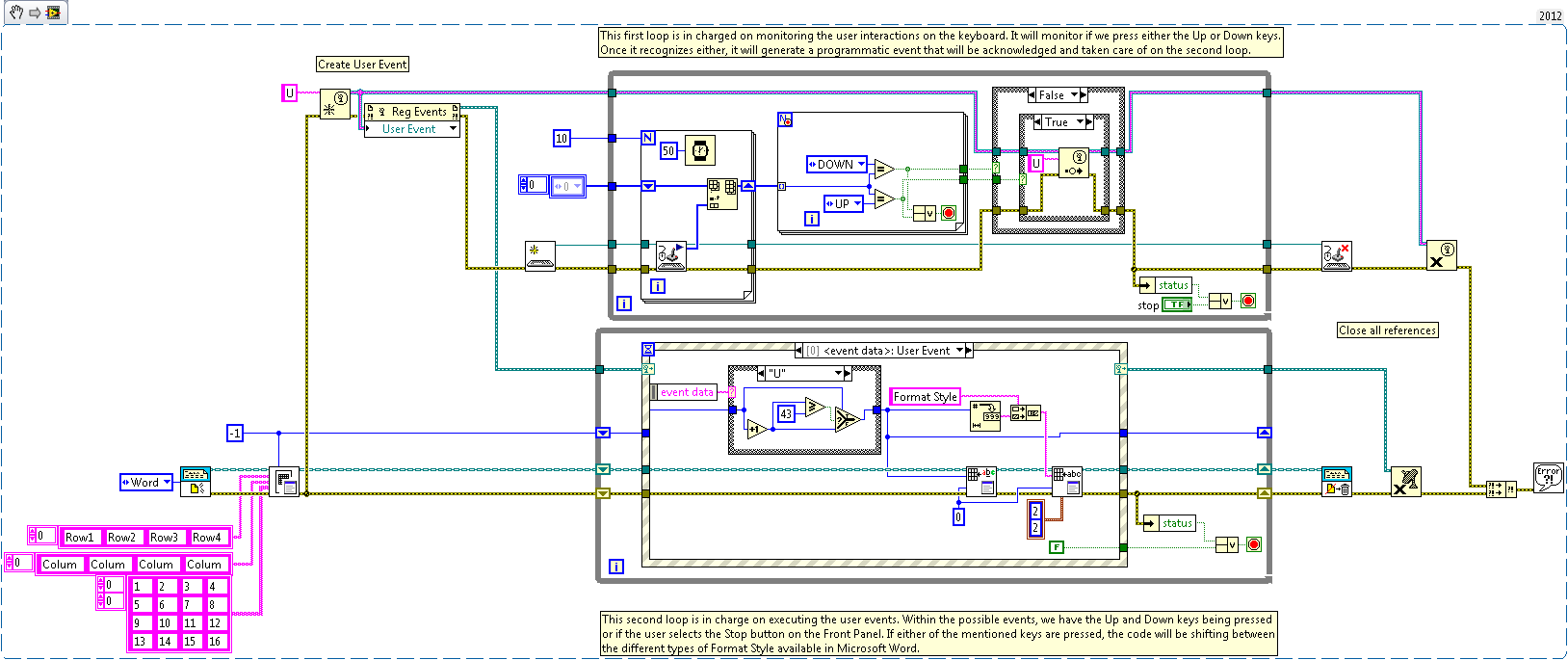Create a Table in Microsoft Word and Scroll Through the Available Formats
- Subscribe to RSS Feed
- Mark as New
- Mark as Read
- Bookmark
- Subscribe
- Printer Friendly Page
- Report to a Moderator
Products and Environment
This section reflects the products and operating system used to create the example.To download NI software, including the products shown below, visit ni.com/downloads.
- LabVIEW
Software
Code and Documents
Attachment
Overview
Coding that exemplifies how to create a Table in Microsoft Word and scroll through the different format styles available.
Description
This VI will open a new Microsoft Word document and insert a table. The user can then use the up and down arrows to scroll through the autoformats that are available. This is helpful because the Word Table VIs have an autoformat input that is expecting an integer, but there is no easy way to associate these numbers with a style. Scrolling through allows you to pick the one you like best easily. For more information on the autoformat input, see Knowledgebase Document 4X6EO8QN: How Do I Use the Autoformat Table Input in the Report Generation Toolkit.
Requirements
LabVIEW 2012 (or compatible)
Steps to Implement or Execute Code
1. Run the VI
2. Use the Up and Down keys on the keyboard to change the format of the table
3. When desired, stop the application with the Stop Button
Additional Information or References
AE Specialist
National Instruments
Example code from the Example Code Exchange in the NI Community is licensed with the MIT license.