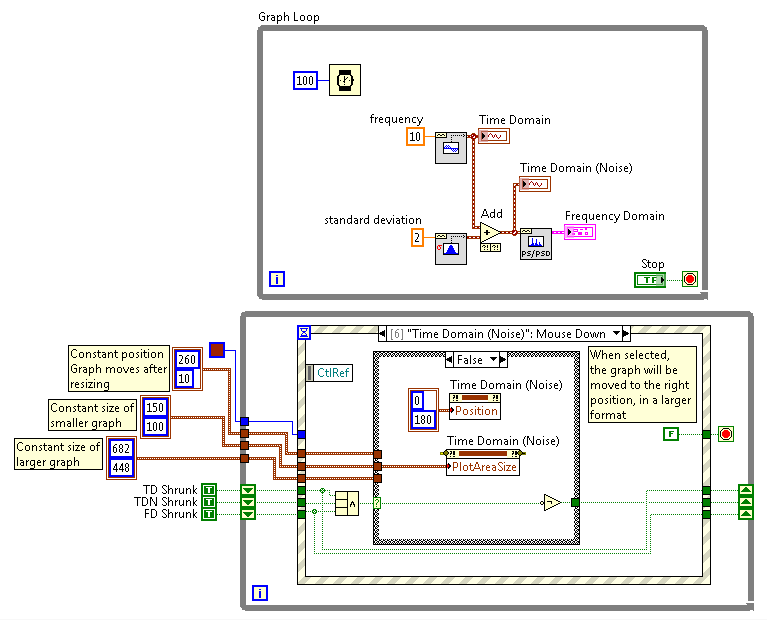Programmatically Enlarge Plots on the Fly
- Subscribe to RSS Feed
- Mark as New
- Mark as Read
- Bookmark
- Subscribe
- Printer Friendly Page
- Report to a Moderator
Products and Environment
This section reflects the products and operating system used to create the example.To download NI software, including the products shown below, visit ni.com/downloads.
- LabVIEW
Software
Code and Documents
Attachment
Overview
Coding that exemplifies how to programmatically enlarge plots while on the fly.
Description
Like many of you, I like to have many points of reference for my data. One of the best attributes of LabVIEW is the way it displays data in graphs. However, in order to see what is needed, the graphs and charts take up a lot of real estate on the front panel. I created this example to that you can have many "mini" graphs on the front panel and then when you are ready to view the information on that graph you can click on it to enlarge the graph. This particular example only has three graphs, but it can be easily expandable.
Requirements
LabVIEW 2012 (or compatible)
Steps to Implement or Execute Code
1. Run the VI and notice the three different graphs located on the left.
2. Hover your mouse over the graph you want to enlarge, the graph will highlight when you hover your mouse over it.
3. Click on the graph to enlarge it.
4. Click on the enlarged graph to shrink it back down and put it back in place.
5. Stop the VI
Additional Information or References
Applications Engineer
Example code from the Example Code Exchange in the NI Community is licensed with the MIT license.