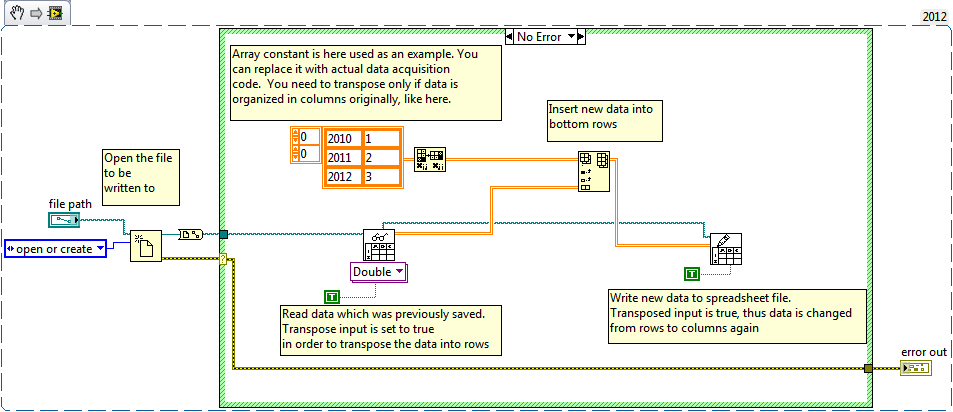Write New Data in Columns and Save to Spreadsheet File in LabVIEW
- Subscribe to RSS Feed
- Mark as New
- Mark as Read
- Bookmark
- Subscribe
- Printer Friendly Page
- Report to a Moderator
Products and Environment
This section reflects the products and operating system used to create the example.To download NI software, including the products shown below, visit ni.com/downloads.
- LabVIEW
Software
Code and Documents
Attachment
Overview
This VI will take data and save them to a spreadsheet file. Data are written by columns, to the right of previous data.
Description
By default, Write to Spreadsheet File.vi appends new data in rows.
The main purpose of this example is to show how to transpose your data in order to append columns instead of rows. Using this example, if the file already exists and contains data, new data are written to the right of previous data, in columns.
Requirements
- LabVIEW 2012 (or compatible)
Steps to Implement or Execute Code
-
Replace the 2D Array constant in the block diagram with your data acquisition code (i.e. DAQ Assistant)
- Set the file path control on the front panel to the correct path of an existing or new spreadsheet file
-
Run the VI. Data is saved by columns
Additional Information or References
VI Block Diagram
**This document has been updated to meet the current required format for the NI Code Exchange.**
National Instruments
Senior Applications Engineer
Example code from the Example Code Exchange in the NI Community is licensed with the MIT license.
- Mark as Read
- Mark as New
- Bookmark
- Permalink
- Report to a Moderator
Is the data recorded in excel spreadsheet?