- Document History
- Subscribe to RSS Feed
- Mark as New
- Mark as Read
- Bookmark
- Subscribe
- Printer Friendly Page
- Report to a Moderator
- Subscribe to RSS Feed
- Mark as New
- Mark as Read
- Bookmark
- Subscribe
- Printer Friendly Page
- Report to a Moderator
Install and Activate an Add-on
Installation
To install an Add-on you need VI Package Manager 2010.
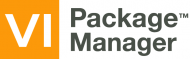
(if you haven't VI Package Manager 2010 yet you have to download it at http://jki.net/vipm/download).
- Open VIPM, a window appears saying that a new package is found.
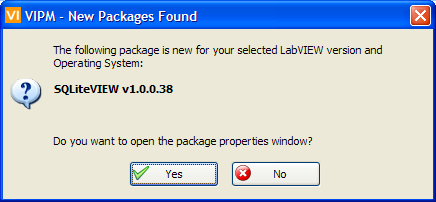
2. Continue the installation by clicking on "Install", select (if it is not already done) the SQLiteVIEW product and click on "continue".
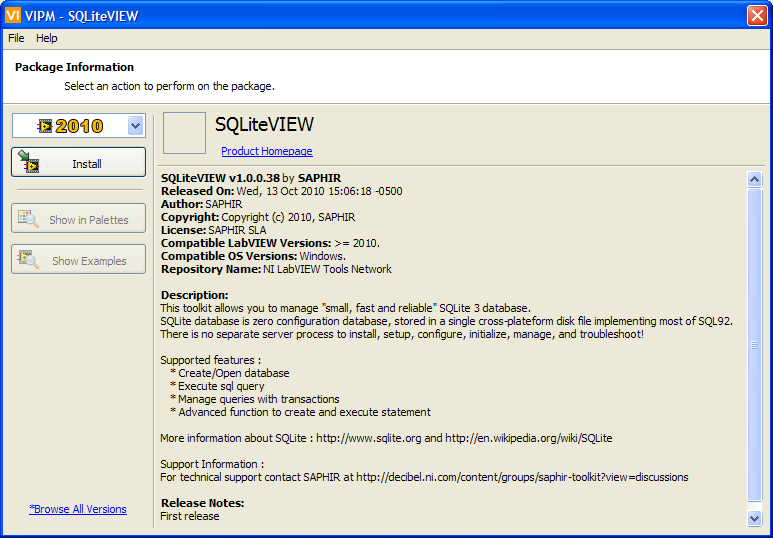
The installation is launching and begin…
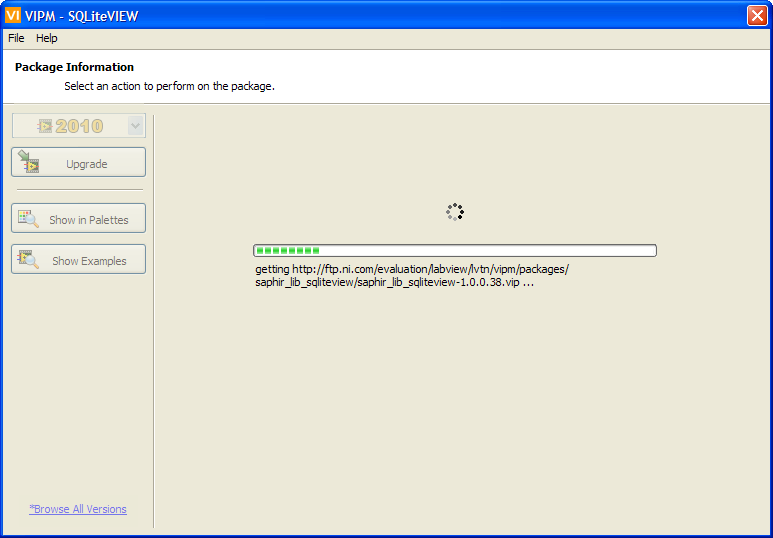
3. Accept the license agreements to install the packages.
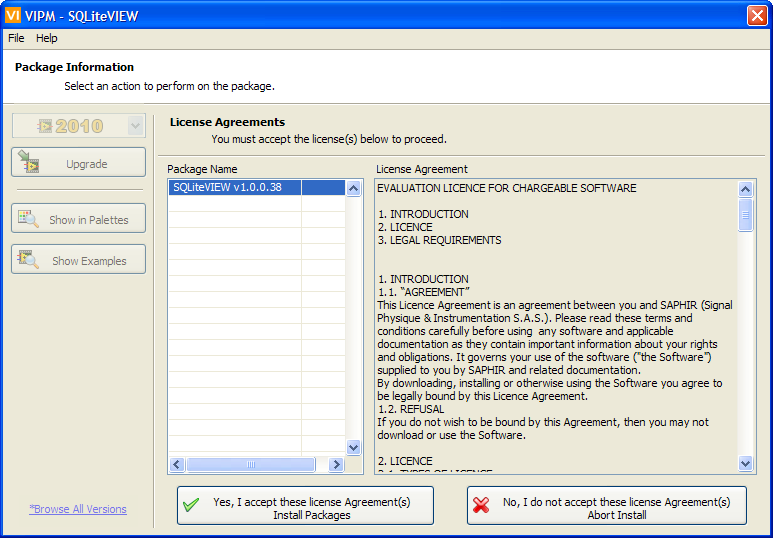
4. Click on "finish" button.

The buttons "Show in Palettes" and "Show Examples" become in evidence and enable access at different windows :
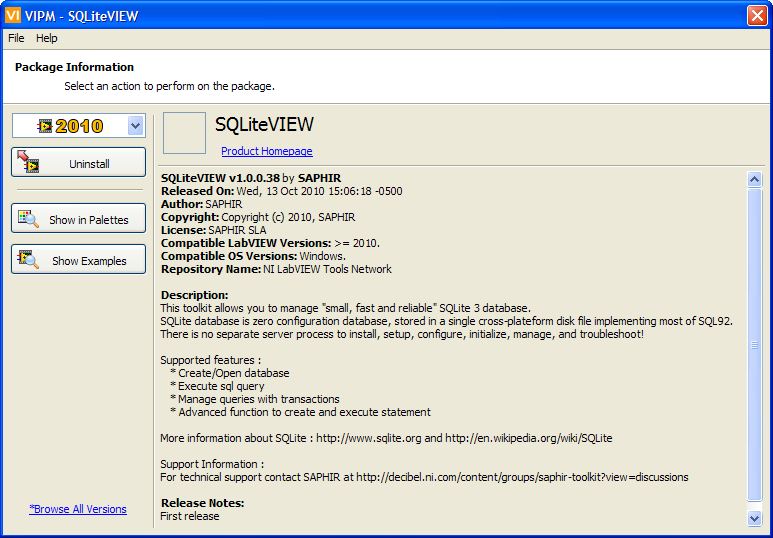
- Click on the "Show Examples" button, to open an explorer window. It contains an SQLiteVIEW example VI .

- Click on the "Show in Palettes" button, to open SQLiteVIEW palette.
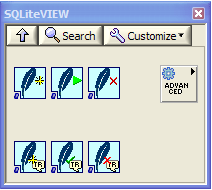
Activation
To activate an Add-on, you have to purchase the license on the Saphir website and follow the steps below.
1. Open LabVIEW 2010. Go on the Tools menu and select "Activate Add-ons".
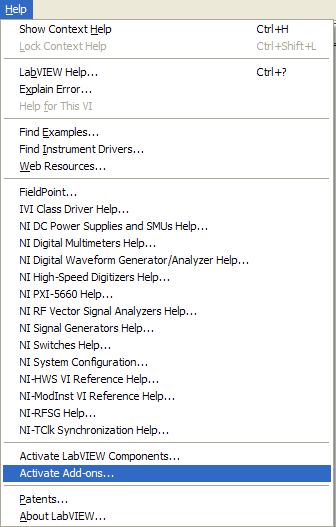
2. Select the corresponding Add-on and click on "Next>>" button.

3. Select your method of activation.
The first method (recommended) needs an Internet acces on the computer. If you don't have an Internet connexion on the computer, choose the second method.
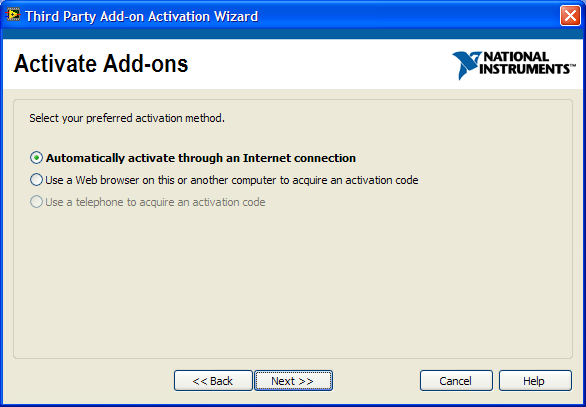
- For the first activation method (Automatic Activation), enter the License ID and the Password which are on the email received after purchase.
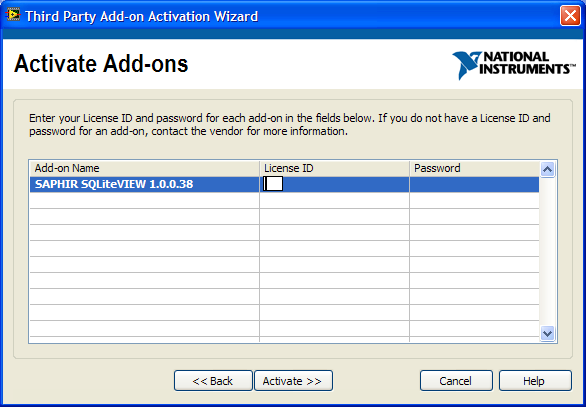
- For the second method, a new window appears. Please note down both User Code written on this window and the link for the web page.
These informations allow Add-on activation on an other computer with internet acces.
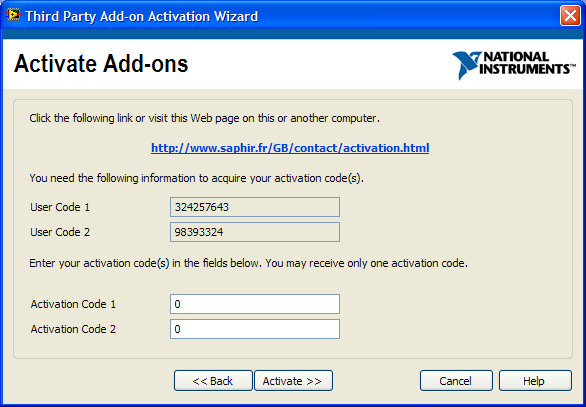
On an other computer go to the following page : http://www.saphir.fr/GB/contact/activation.html
Fill in the form.
Click on "Submit".
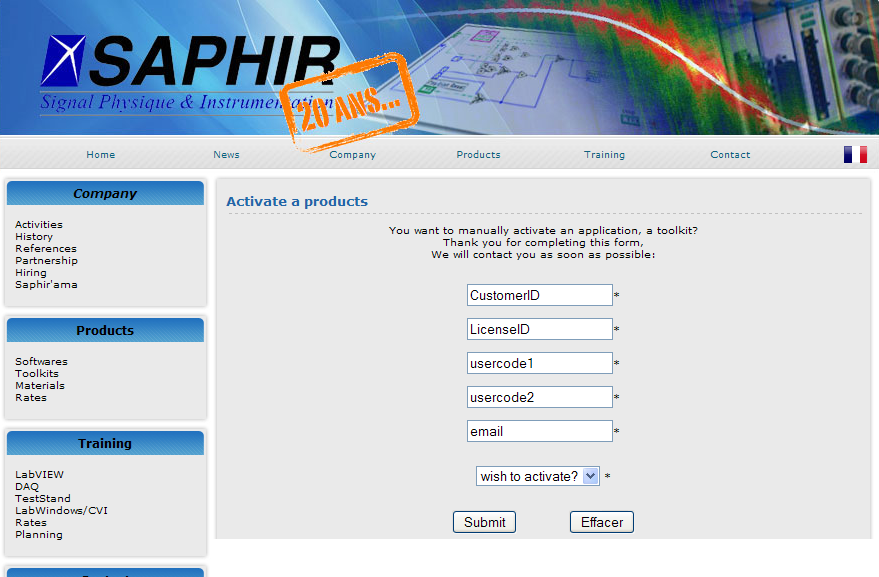
You will receive an email with activation code in a workday.
