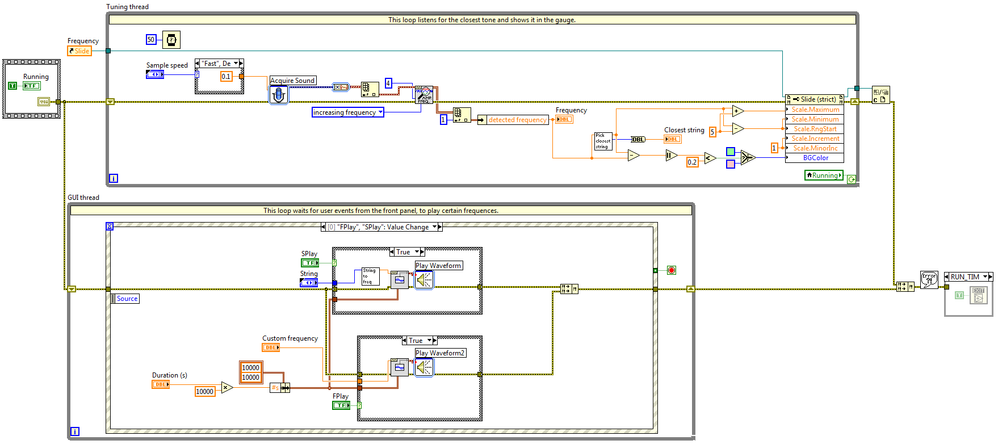Guitar Tuner in LabVIEW
- Subscribe to RSS Feed
- Mark as New
- Mark as Read
- Bookmark
- Subscribe
- Printer Friendly Page
- Report to a Moderator
Products and Environment
This section reflects the products and operating system used to create the example.To download NI software, including the products shown below, visit ni.com/downloads.
- LabVIEW
Software
Code and Documents
Attachment
1. Overview
The application continuously acquires sound, extracts tones, guesses at what string is being tuned, and gives you a dial-type indicator to help zoom in on a perfect tuning. The application can also play the tone for the string you are trying to tune, and will play custom frequencies too (such as a 440 A).
2. Description
I have done a few wingnut things with LabVIEW every now and then. A few years ago I used LabVIEW, an old monitor, some cardboard boxes 2x4’s and drainage pipe to make a robot for our church’s vacation bible school. The robot recorded kid’s voices talking and played them back with echo / robot effects and then periodically stopped and spoke the bible verses of the day. It was a big hit!
I keep a bunch of guitars in my office at home that I grab and play when I need a break or when I am seeking inspiration. One night, I was playing with a rather out-of-tune instrument (when I should have been working) and I thought to myself that LabVIEW is pretty good at data acquisition and analysis (an understatement). Making a guitar tuner in LabVIEW should be a piece of cake! After a little screwing around to figure out how to analyze acquired guitar sounds from my computer’s built-in mic I built Guitar Zapper – a LabVIEW powered guitar tuner application.
3. Requirements
- NI LabVIEW Professional Development System 2012 or above.
4. Steps to Implement or Execute Code
- Load the “Guitar Zapper” project
- Load and run the “Guitar Zapper Main.vi”
- When you pluck a string, the VI will guess what string you are tuning and display the current frequency in the gauge.
- When you tune up or down, you will see the frequency gauge move.
- When it hits top-dead-center, it will become green and you are dead-on.
- You can also pick a string on the right-hand side of the application and click “Play String” to hear the tone you are trying to tune to.
- You can also type in a custom frequency and play that tone as well.
- Once you are done, click the stop button or close the panel.
5. Additional Information or References
- Acquire Sound Express VI: http://zone.ni.com/reference/en-XX/help/371361K-01/lvpict/acquiresound/
- Extract Multiple Tone Information VI: http://zone.ni.com/reference/en-XX/help/371361K-01/lvwave/extract_multiple_tone_information/
- Play Waveform Express VI: http://zone.ni.com/reference/en-XX/help/371361K-01/lvpict/playwaveform/
**The code for this example has been edited to meet the new Community Example Style Guidelines.**
Example code from the Example Code Exchange in the NI Community is licensed with the MIT license.
- Mark as Read
- Mark as New
- Bookmark
- Permalink
- Report to a Moderator
Great job! I'm not a guitar tuner expert but if I may suggest you something, you could get some inspiration from a simple common guitar tuner interface like the one in the picture.
![]()