Overview
The example is to demonstrate how to extract the excel file and present it into the front panel of the VI
Description:
Extracting the excel file of the data with a VI could be achieved by open up the directory of the file located and leverage the property and invoke node of the elements inside the VI itself. With this, we could then present the data.
Steps to Implement or Execute Code:
To implement this example:
- Run the VI
- Determine the directory of the excel file
- (Optional) Turn on the Highlight Execution to see the flow of the VI
To execute this example:
- Install the required software.
Open the VI and refer the Implement Steps
Requirements
Software
LabVIEW 2012 or compatible
Hardware
-

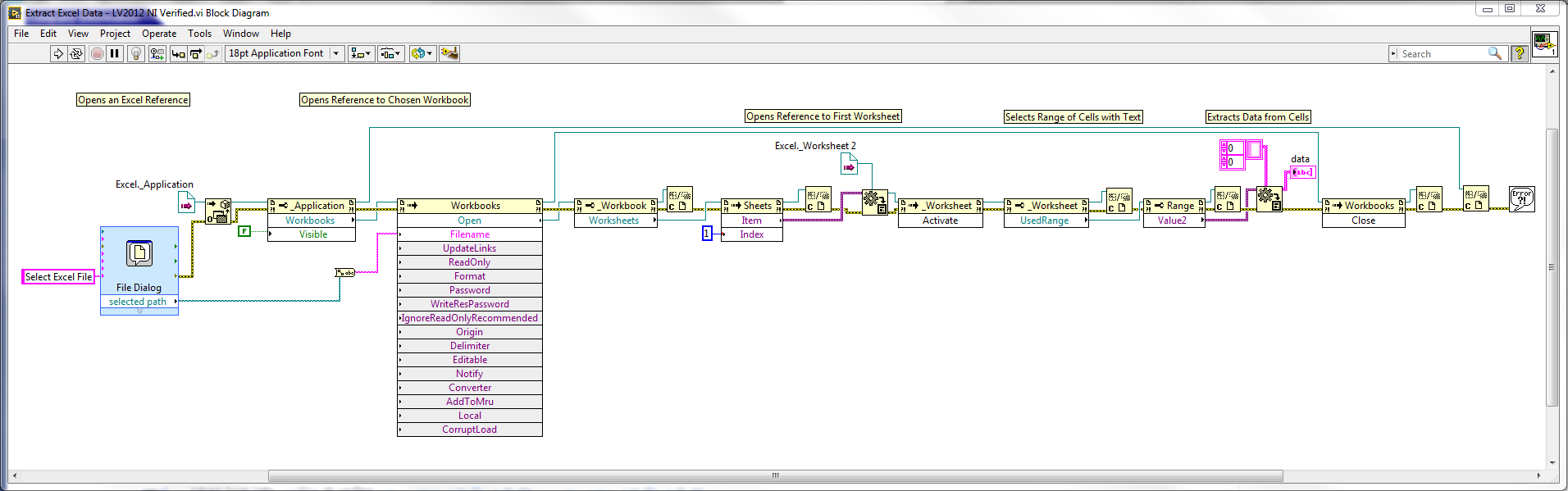
**This document has been updated to meet the current required format for the NI Code Exchange.**
Justin D.
Applications Engineer
National Instruments