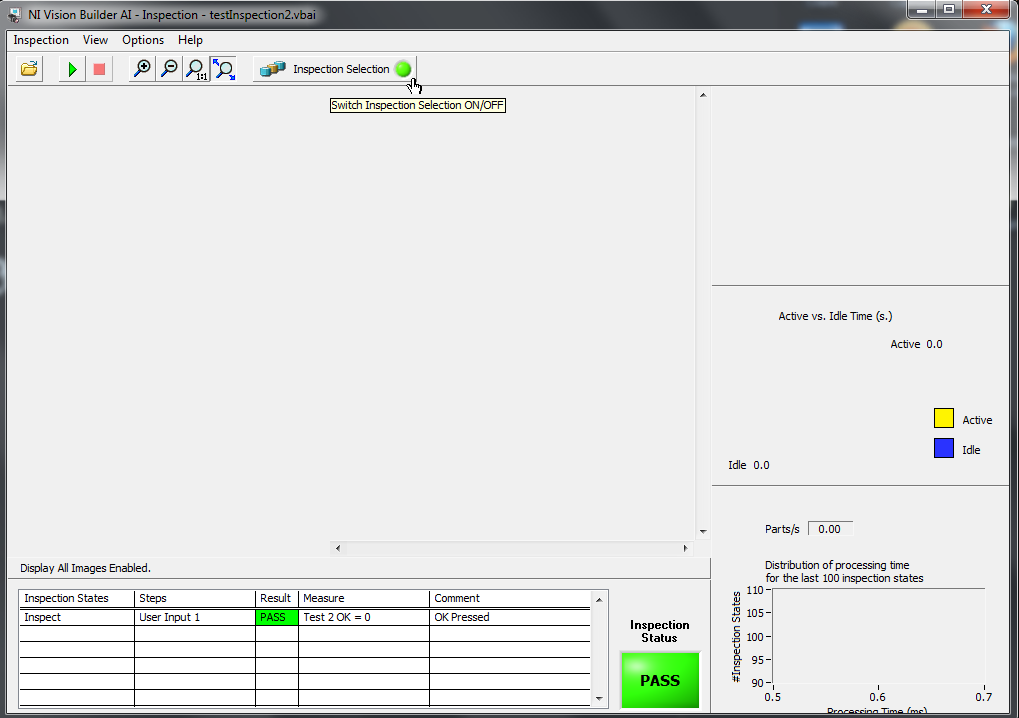- Document History
- Subscribe to RSS Feed
- Mark as New
- Mark as Read
- Bookmark
- Subscribe
- Printer Friendly Page
- Report to a Moderator
- Subscribe to RSS Feed
- Mark as New
- Mark as Read
- Bookmark
- Subscribe
- Printer Friendly Page
- Report to a Moderator
The following tutorial shows how to use Select Inspection to run different inspection files based on user input:
Step 1. Choose the "Select Inspection" icon from the left side of the "Complete Inspection Setup" view, and add a "user input" step.
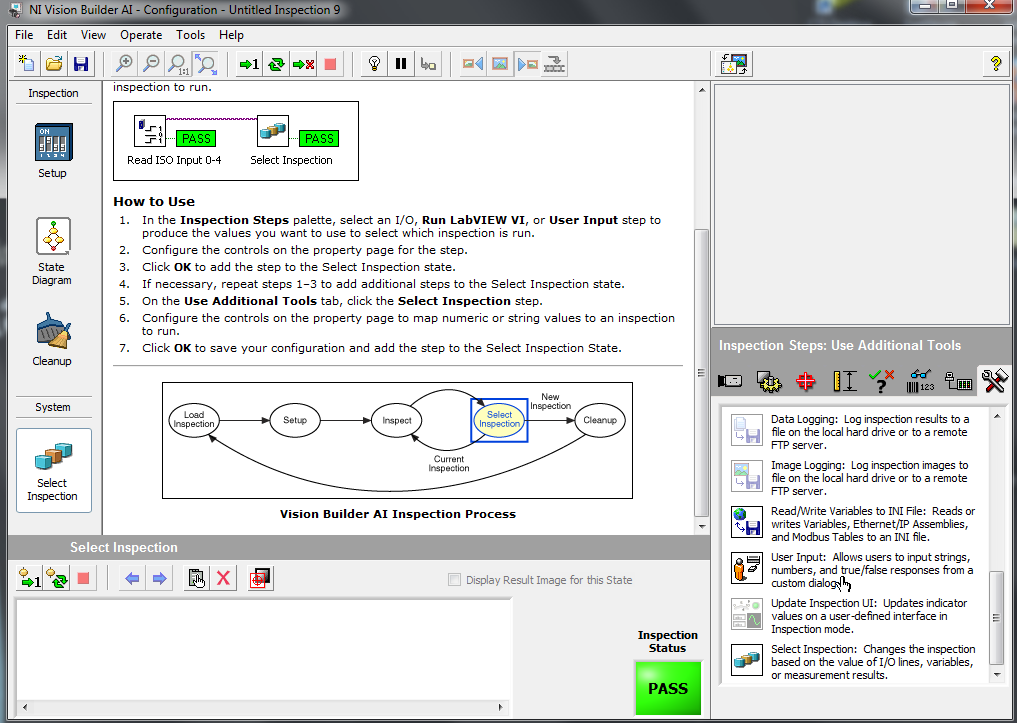
Step 2. Configure the user input to fit your needs. Note: Select Inspection can only be affected by a Numeric or String input, so you cannot use checkboxes in this user input step.
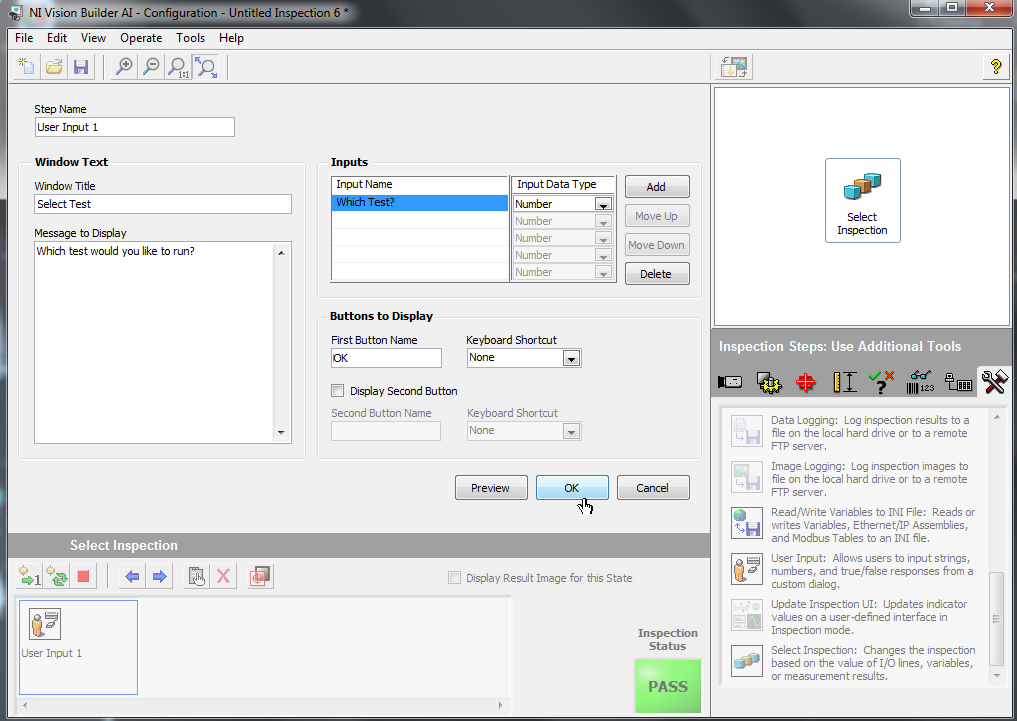
Step 3. Add a "select inspection" step from the right pane
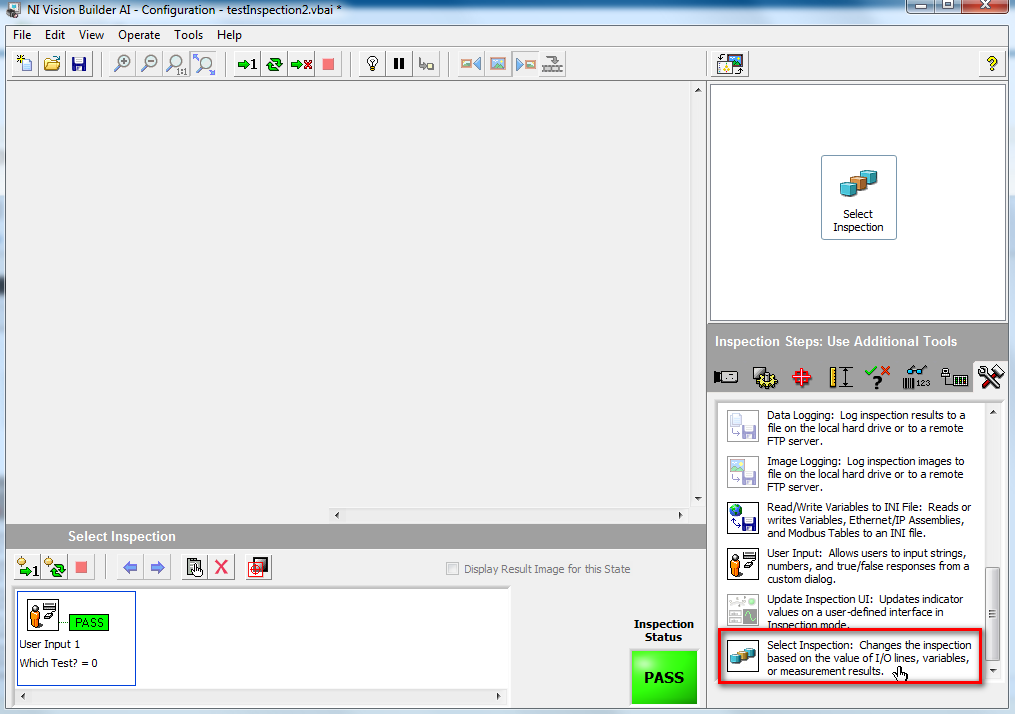
Step 4. Create an entry in the inspection table for each inspection you'd like to be able to choose from.
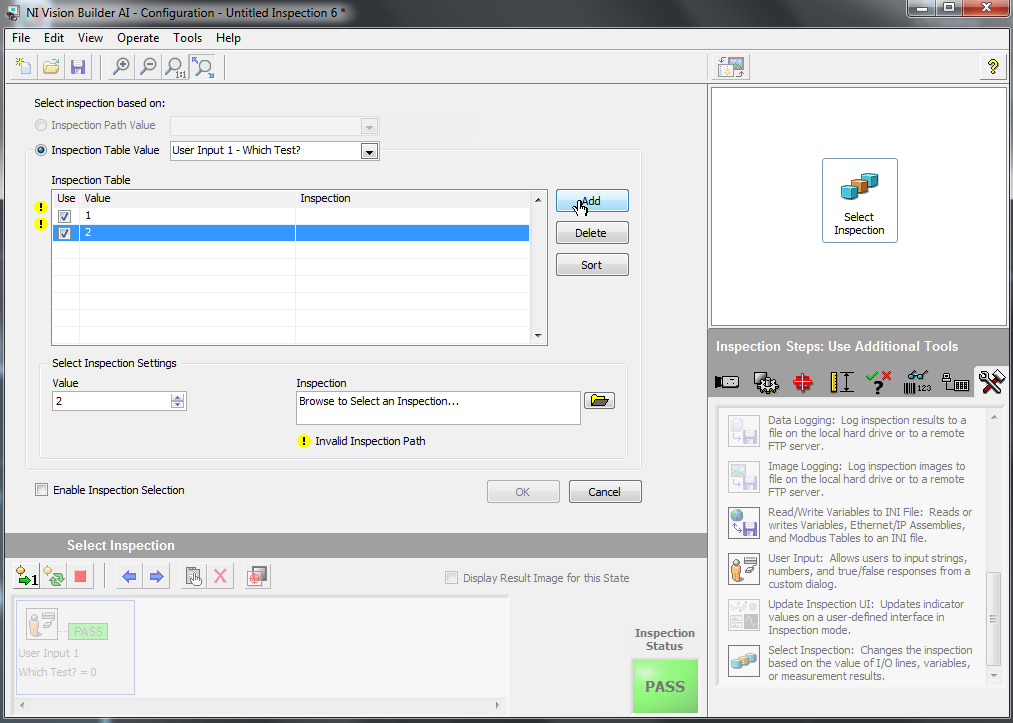
Step 5. For each inspection, browse to the Inspection file you'd like to run for that case.

Step 6. Switch to the Inspection view (Ctrl + I). Whenever the "Inspection Selection" button is active, you will be asked which inspection to run.