- Document History
- Subscribe to RSS Feed
- Mark as New
- Mark as Read
- Bookmark
- Subscribe
- Printer Friendly Page
- Report to a Moderator
- Subscribe to RSS Feed
- Mark as New
- Mark as Read
- Bookmark
- Subscribe
- Printer Friendly Page
- Report to a Moderator
Write Biosignal Express VI in LabVIEW Biomedical Toolkit currently supports writing biosignals to the following file types:
- TDMS (.tdms)
- PhysioBank Database (.hea)
- European Data Format (.edf)
Write Biosignal Express VI supports writing annotations and comments to new TDMS files or to existing TDMS files that the LabVIEW Biomedical Toolkit generates. You could use sample VIs to write to all the supported file formats. Here is a typical usage of Biosignal Express VI:
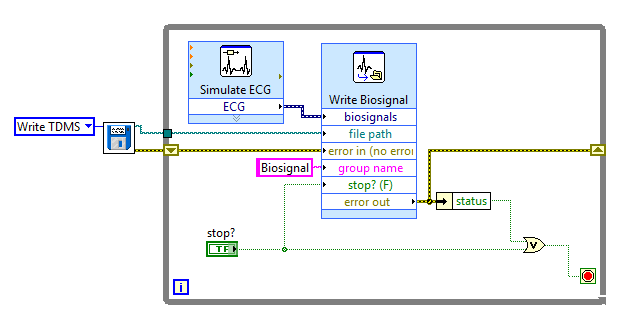
Following are tips to use this VI:
0. Drop a Write Biosignal Express VI from the Biomedical File I/O palette to a VI and a Dialog Box would appear.
1. Click the browse button of File path (new or existing) to specify the path to the file to which you want to write biosignals.
2. Click View file contents to view the content of the file that you specify in "File path (new or existing)". This option is available only when you specify an existing file in File path (new or existing). A View File Contents dialog box appears after you click View file contents.
3. Specify the name of the channel group to write biosignals in Group name.
4. Choose a ratio button in If A File Already Exists to specify how this VI writes biosignals when you specify an existing file in File path (new or existing).
Replace the existing file—Specifies to overwrite the existing file.
Append signals to the file—Specifies to append biosignals to the existing file. This option is available only when the file that you specify in File path (new or existing) is a TDMS file.
5. Use Write annotatins/comments? checkbox to specify whether this VI writes annotations or comments to the file. The default is FALSE. This option is available only when the file that you specify in File path (new or existing) is a new TDMS file or an existing TDMS file that you generated with the Biomedical Toolkit.
6. Click Configure annotation type to specify the configuration of the annotation type. This option displays the Configure Annotation Type dialog box. This option is available only when you place a checkmark in the Write annotations/comments? checkbox.
7. Choose a ratio button in Channel Property Option to specify the method for configuring channel properties.
Read channel properties from input waveforms—Specifies to read channel properties from input waveforms.
Specify channel properties—Specifies to configure channel properties in the configuration dialog box or by using block diagram inputs.
8. Edit in Channel properties list box to specify the properties of the channel to which this VI writes biosignals. This option is available only when you select Specify channel properties in Channel properties.
9. Click OK to confirm the settings and close the Dialog Box.
10. In the block diagram wire inputs and outputs to the terminals of this VI. The inputs and outputs of this VI may contain flowing terminals according to the settings you configured in the Dialog Box.
Block Diagram Inputs:
annotations—Specifies the annotations to write to the file.
biosignals—Specifies the biosignals to write to the file.
channel properties—Specifies the properties of the channel to which this VI writes biosignals.
comments—Specifies the comments to write to the file.
error in (no error) —Describes error conditions that occur before this node runs.
file path—Specifies the path to the file to which this VI writes biosignals.
group name—Specifies the name of the channel group to which this VI writes biosignals.
stop? —Specifies whether to stop writing biosignals to the file. The default is FALSE.
Block Diagram Outputs:
error out—Contains error information. This output provides standard error out functionality.
