Topic Options
- Subscribe to RSS Feed
- Mark Topic as New
- Mark Topic as Read
- Float this Topic for Current User
- Bookmark
- Subscribe
- Mute
- Printer Friendly Page
Linux Users Forum - NIWeek 2012 - DAQ Driver Demos
Active Participant
09-04-2012 05:02 PM
Options
- Mark as New
- Bookmark
- Subscribe
- Mute
- Subscribe to RSS Feed
- Permalink
- Report to a Moderator
These LabVIEW 2012 examples were created for the Linux Users Forum during NIWeek 2012 to demonstrate how to use NI DAQ hardware on Linux.
| Linux DAQ Driver Demo | X Series DDK LabVIEW Demo |
|---|---|
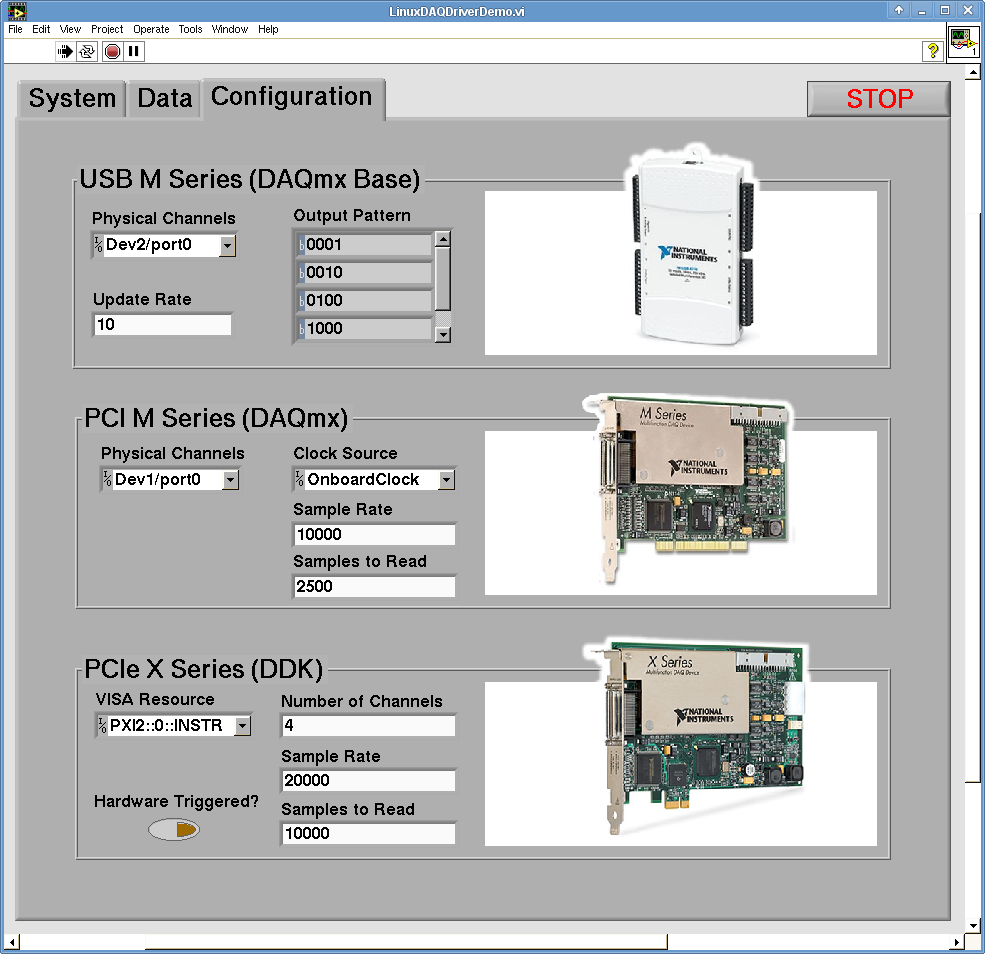 | 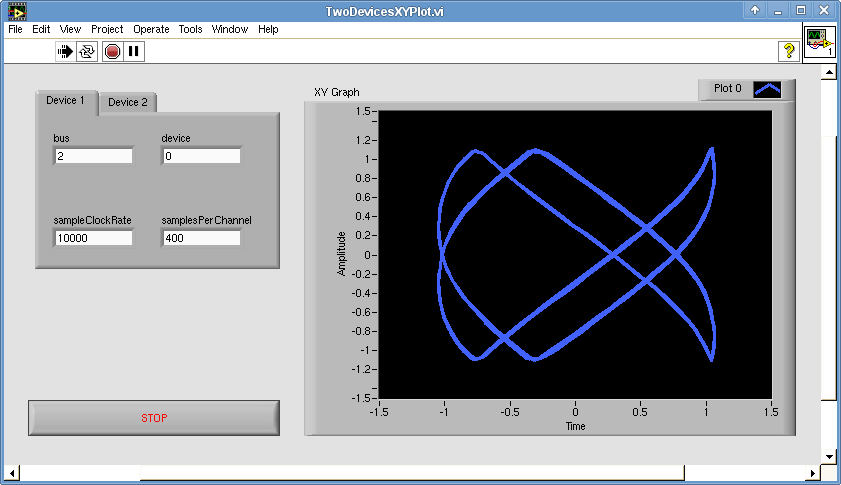 |
| Description | Description |
Uses three families of DAQ hardware:
| Uses one or two X Series devices to acquire analog data. |
| Drivers | Drivers |
|
|
| Setting up the demo | Setting up the demo |
|
|
| Running the demo | Running the demo |
|
|
| Downloads | Downloads |
|
|
| Building the X Series DDK as a Shared Library |
|---|
|
Joe Friedchicken
NI Configuration Based Software Get with your fellow OS users
[ Linux ] [ macOS ]Principal Software Engineer :: Configuration Based Software
Senior Software Engineer :: Multifunction Instruments Applications Group (until May 2018)
Software Engineer :: Measurements RLP Group (until Mar 2014)
Applications Engineer :: High Speed Product Group (until Sep 2008)
Download All
Virus scan in progress. Please wait to download attachments.
