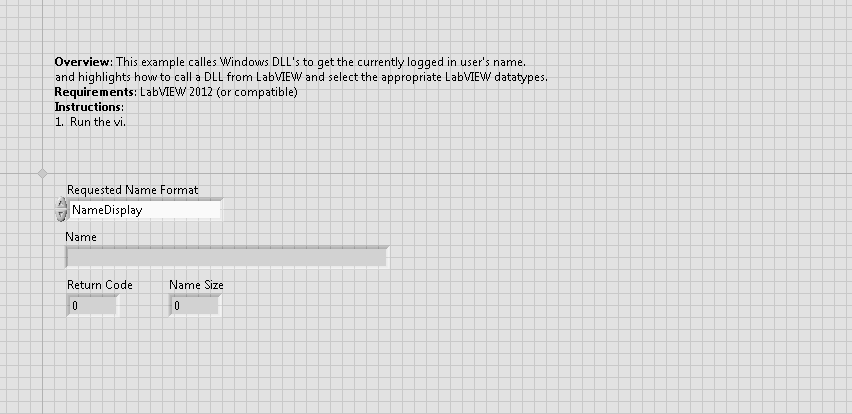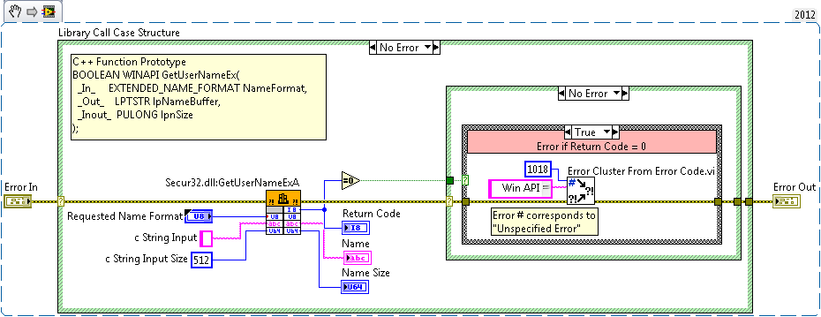Using Windows DLL
- Subscribe to RSS Feed
- Mark as New
- Mark as Read
- Bookmark
- Subscribe
- Printer Friendly Page
- Report to a Moderator
Products and Environment
This section reflects the products and operating system used to create the example.To download NI software, including the products shown below, visit ni.com/downloads.
- LabVIEW
Software
Code and Documents
Attachment
Description
Description-Separate-1Overview:
This example calles Windows DLL's to get the currently logged in user's name. and highlights how to call a DLL from LabVIEW and select the appropriate
LabVIEW datatypes.
Description:
In LabVIEW you can call DLL's by using a Call Library Function Node. Once you drop the VI onto your block diagram, you need to double click it to configure it to run the above function.
Requirements:
- LabVIEW 2012 (or compatible)
Steps to Implement or Execute Code
- Run the vi.
Additional Information or References
LabVIEW handles strings differently than C/C++, and so special care must be taken when working with strings, otherwise your LabVIEW code WILL crash due to memory management problems. The following exerpt is from the article: "Using Arrays and String in the Call Library Function Node".
Configuring the Call Library Function Node
Front Panel
VI Snippet
**This document has been updated to meet the current required format for the NI Code Exchange.**
Description-Separate-2
SISU
Example code from the Example Code Exchange in the NI Community is licensed with the MIT license.