Turn on suggestions
Auto-suggest helps you quickly narrow down your search results by suggesting possible matches as you type.
Showing results for
Asynchronously Call Custom Dialog Box Created As LabVIEW Front Panel
by:
Ryan-C
06-05-2013
08:11 PM
Last Edited by:
Ryan-C
01-30-2017
09:33 AM
Document options
- Subscribe to RSS Feed
- Mark as New
- Mark as Read
- Bookmark
- Subscribe
- Printer Friendly Page
- Report to a Moderator
Code and Documents
Attachment
Description:
Similar to NateBraska's Custom Dialog Box example, this one allows the user to create custom dialog box from a LabVIEW Front Panel. This one is a simplified version that demonstrates a quick use case of the Start Asynchronous Call function in LabVIEW. Notice that the Main VI continues running unhindered while the Dialog Box SubVI is called, runs, and waits.
Instructions:
- Open the Main VI.
- Run the Main VI.
- The "Custom Dialog Box From Front Panel" SubVI will pop up, displaying a custom message created from a LabVIEW Front Panel.
- The Main VI continues to run (the counter increments) while the SubVI runs and is closed.
- Note that you can use VI properties to customize the SubVI to limit the user's capabilities (resizing, etc.)
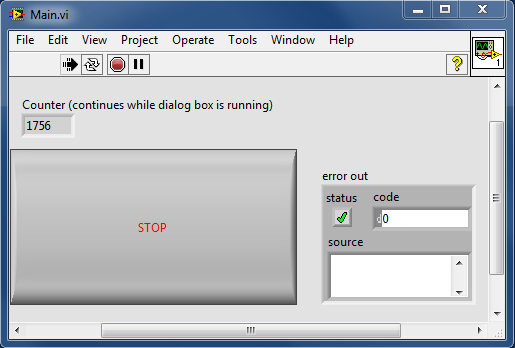
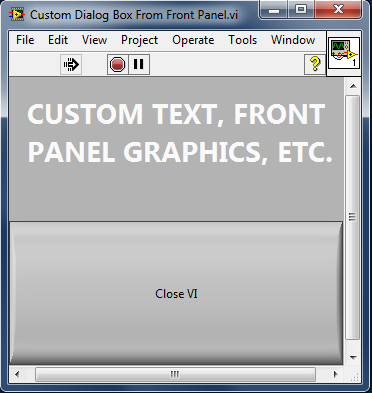
Ryan C.
Applications Engineer
National Instruments
Applications Engineer
National Instruments
Example code from the Example Code Exchange in the NI Community is licensed with the MIT license.
