Overview
This example shows how to use an Invoke Node to save front panel controls to a JPEG file.
Description
In LabVIEW, we can use the Get Image Invoke Node to return the image of a front panel object and then we can save it as a JPG file by writing the image data to a JPG file. However, if we want to save multiple control images to one JPG file using this method we need to put these controls in a cluster first and create an Invoke Node from the cluster.
Requirements
- LabVIEW 2012 (or compatible)
Steps to Implement or Execute Code
- Specify a file path to save the JPG file.
- Run the VI.
- Click on Save when you want to save the wave graph image.
- Check the resulting JPG file by browsing to the location where you saved it.
Additional Information or References VI Block Diagram
VI Snippet
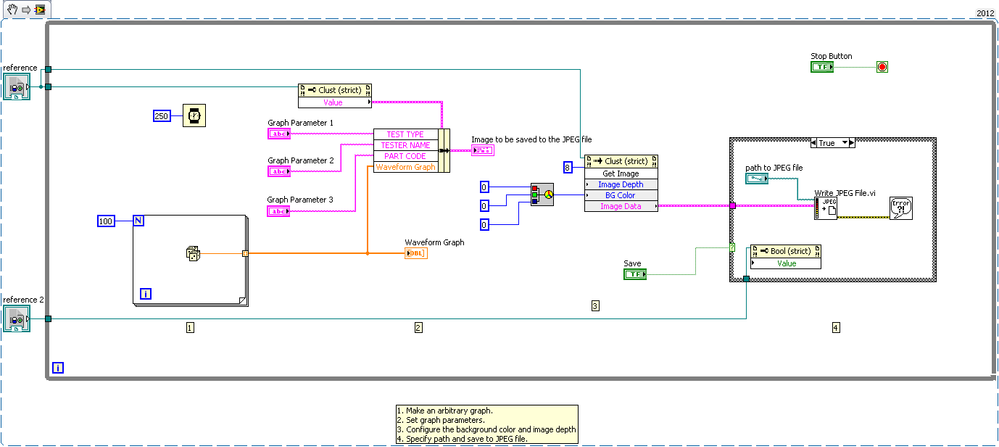
**This document has been updated to meet the current required format for the NI Code Exchange.**