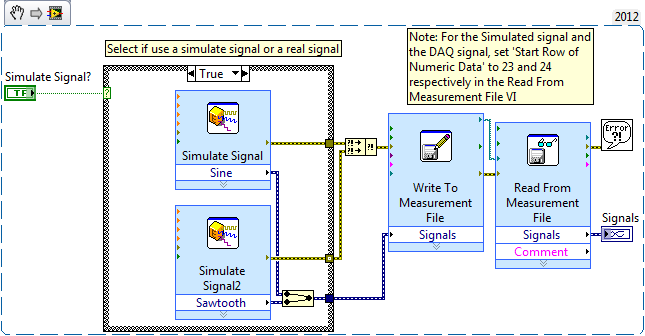Write and Read with Measurement File Express VIs using LabVIEW
- Subscribe to RSS Feed
- Mark as New
- Mark as Read
- Bookmark
- Subscribe
- Printer Friendly Page
- Report to a Moderator
Products and Environment
This section reflects the products and operating system used to create the example.To download NI software, including the products shown below, visit ni.com/downloads.
- LabVIEW
Software
Code and Documents
Attachment
Overview
This VI shows how to save and read signal (real or simulated) to measurment file using express VIs
Description
This example demonstrates a simple write and read to a LVM file from either a DAQ Assistant or Simulated Signals Express VIs. When reading from a file using the Read From Measurement File VI, it's sometimes beneficial to open the LVM file with a text editor and noting the beginning of the data and the end of the header. This way you can set the Start Row of Numeric Data field appropriately. You'll notice that the LVM file that is written from a simulated signal has a shorter header than a LVM from a DAQ Assistant.This VI will mix different amounts of Red, Green and Blue to generate the color in the color box.
Requirements
- LabVIEW 2012 (or compatible)
- DAQ device (for real signal)
Steps to Implement or Execute Code
1. Select if simulate signal or not
2. Run VI
3. Choose a file name
4. Signals graph display the signals read from file
Additional Information or References
Block Diagram
**This document has been updated to meet the current required format for the NI Code Exchange.**
NI RF
Example code from the Example Code Exchange in the NI Community is licensed with the MIT license.
- Mark as Read
- Mark as New
- Bookmark
- Permalink
- Report to a Moderator
Great stuff! I added a "LabVIEW" tag so it would show up on the main page.
LabVIEW Community Manager
National Instruments
- Mark as Read
- Mark as New
- Bookmark
- Permalink
- Report to a Moderator