- Document History
- Subscribe to RSS Feed
- Mark as New
- Mark as Read
- Bookmark
- Subscribe
- Printer Friendly Page
- Report to a Moderator
- Subscribe to RSS Feed
- Mark as New
- Mark as Read
- Bookmark
- Subscribe
- Printer Friendly Page
- Report to a Moderator
DECOMMISSIONED:
Effective August 31st, 2016 the NI Cloud Dashboard service will no longer be operating. This page is now closed to additional comments, but we will leave the NI Cloud Dashboard Service Discussion page active to capture any additional insights.
Introduction
The NI Cloud Dashboard Service enables LabVIEW developers to write VIs that dynamically create and populate their own web-hosted dashboard. All programming is done in LabVIEW (no HTML, JavaScript, CSS, etc) and executed on the LabVIEW target, and the dashboard is immediately available through a web portal. You, and people you select, access the dashboard at any time from anywhere through a web browser.
NI is hosting this service on the cloud - all you have to do is create an NI Hosted Services account to gain and control access to the cloud dashboards you create and write the VIs that interact with the service.
Capabilities
Your NI Cloud Dashboard is controlled by the VI on your device, which creates and updates these features on its web portal:
- Basic Information - key/value pairs like <Serial Number>:<DN0156>
- Event messages - like "Device went online" and "Over-temperature condition"
- Data feeds - graphs of current data being sent from the device
- Triggers - toggles to initiate/terminate activities on the device
Once you've created a dashboard you can use the portal to share it with other NI Cloud Dashboard users.
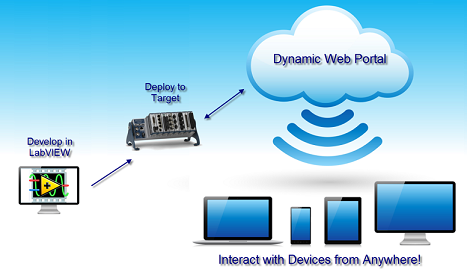
Limitations
The NI Cloud Dashboard service is a research prototype and is not as robust as a supported web service. Please limit your use of the service to eight devices, and a maximum of eight data feeds per device. If you would like to conduct tests with larger numbers of devices and data feeds, please contact lvcloudoperations@ni.com in advance.
Over-use or abuse: If you generate too much activity NI will first request that you reduce your activity via the e-mail address associated with your NI Cloud Dashboard account ("your e-mail address"). If that fails, NI may terminate your devices or terminate your NI Cloud Dashboard account at its discretion.
Clean-up and Purging: NI will periodically scan the service for "stale" devices, meaning there has been no recent activity on the service or the portal from that device, and delete those devices. NI will attempt to notify you in advance via the e-mail address associated with your NI Cloud Dashboard account.
System Requirements
LabVIEW 2013 or later and a PC or NI hardware with an internet connection.
Feedback & Support
Please post any questions, comments, bug reports, or other feedback in the NI Cloud Dashboard Service Discussion.
The NI Cloud Dashboard Service is provided as an unsupported service. If you encounter a problem with this service, have usage tips to share, etc., please post to the general discussion forum for this service: NI Cloud Dashboard Service Discussion. Do not call National Instruments for support of this service.
The attached Code is provided As Is. It has not been tested or validated as a product, for use in a deployed application or system, or for use in hazardous environments. You assume all risks for use of the Code and use of the Code is subject to the Sample Code License Terms which can be found at http://ni.com/samplecodelicense.
Getting started with the NI Cloud Dashboard
Create an NI Cloud Dashboard account
Here's how you get your account created
- Navigate to cdb.niwsc.com/dashboard/#/
- Click/tap on "Create Free Account"
- Enter your e-mail address and click/tap "Sign Up"
- Check your e-mail inbox for a message containing your account creation instructions
Find your NI Cloud Dashboard portal
Complete the following steps to log into your NI Cloud Dashboard:
- Navigate to cdb.niwsc.com/dashboard/#/
- Click/tap on "Sign in"
- Enter your e-mail address and password
Create and download an access key
The VIs you write will need a key to access your NI Cloud Dashboard service
- Sign in to your NI Cloud Dashboard portal from your development PC
- Click on "Keys"
- Click "Create New Key"
- Enter a name and expiration date, then select the permissions for this key
- For the example, select read, write, and enabled
- Find the new key in the list, and click/tap on "Download" to save it onto your development PC
- Give it an easy-to-remember name, like "keyFile.txt"
- Remember where you saved it.
Get the Cloud Dashboard.vi example
The example demonstrates how your VIs interact with the NI Cloud Dashboard service.
- Download the VIP file attached below.
- Run the VIP file (with VI Package Manager) and follow the instructions on the screen to:
- Accept the license agreement
- Choose the default location to install
- Install an "NI Cloud Dashboard" link in LabVIEW help
- Add a Cloud Dashboard VI palette to NI Add-ons
Run the Cloud Dashboard.vi example
These instructions can also be found on the NI Cloud Dashboard help docs online at: http://cdb-help.niwsc.com/ under "example"
- Open the Cloud Dashboard.vi example in LabVIEW
- Enter the key you created and downloaded into the "file path to keyFile.txt" field
- Run the VI
- Sign in to your NI Cloud Dashboard portal at cdb.niwsc.com/dashboard/#/
- Click/Tap on "Devices" to see your demo device
- Explore:
- Click on the chart icon to see data feeds from your device
- Currently, there aren't any
- Click on the cloud with up arrow icon to see triggers to control your VI.
- Click the "Initialize" trigger to:
- Create two data feeds
- Create a new "Start" trigger
- Click the "Initialize" trigger to:
- Click the chart icon to see that data feeds have been added
- Note: There isn't any data being published yet - you have to trigger that, too.
- Click the cloud with up arrow icon to see your triggers again
- Click on the "Start" trigger to:
- Tell your VI to start publishing simulated data
- Create two new triggers - "Done" and "Pause"
- Click on the "Start" trigger to:
- Return to the data feed area to see the data being published.
- Click on the eye icon to the left of each feed to hide/show that feed.
- Explore:
- The information icon - information about your device
- The envelope icon - messages from your device
- The people icon - share your cloud dashboard
- The gauge icon - see the complete dashboard.
- Return to the trigger area
- Click the "Pause" trigger to temporarily stop the data feeds
- Click the "Done" trigger when you are finished
- WARNING: This will delete the device and all of the triggers, events, and data feeds associated with it.
- To see them again, re-run the VI
- Click on the chart icon to see data feeds from your device
Write your own VIs that create and manage cloud dashboards
Now that you have the Cloud Dashboard.vi example under your belt, and the VI palette installed in LabVIEW, start building your own dashboards. The documents at http://cdb-help.niwsc.com/ and in LabVIEW help explain how to use the VIs and what shows up in the dashboard.
- Mark as Read
- Mark as New
- Bookmark
- Permalink
- Report to a Moderator
The Cloud Dashboard VIP requires LabVIEW 2013 with SP1. If you only have LabVIEW 2013 installed without SP1, then the JKI VIPM will not allow you to install the Cloud Dashboard Add-on.
Also update the JKI VIPM to the latest version.
http://chrislarson.me
- Mark as Read
- Mark as New
- Bookmark
- Permalink
- Report to a Moderator
Thanks for this! I can't wait to try it. ![]()
- Mark as Read
- Mark as New
- Bookmark
- Permalink
- Report to a Moderator
I made a getting started video http://youtu.be/qix5BUyVyB4
http://chrislarson.me
- Mark as Read
- Mark as New
- Bookmark
- Permalink
- Report to a Moderator
tip: For those who are checking out these comments hoping to find out why the package won't install despite running LabVIEW 2013 SP1, simply update your VIPM to the latest version.
- Mark as Read
- Mark as New
- Bookmark
- Permalink
- Report to a Moderator
Thank you Theo_K for discovering and sharing this solution.
http://chrislarson.me
- Mark as Read
- Mark as New
- Bookmark
- Permalink
- Report to a Moderator
Hey,
I'm just starting to integrate this feature into a project.
Is there any change to host a server of my own for the Cloud Dasboard?
I'm asking, because some of the data we would like to record is sensitive and it is only needed locally and should be stored locally.
Two more questions:
How is the data stored on the server ? A databsae ?
Is the device constantly polling for triggers or are they send to the device once a trigger is activated?
Thank you!
Kind regards
Niels Göran
- Mark as Read
- Mark as New
- Bookmark
- Permalink
- Report to a Moderator
We answered these questions on the discussion page: https://decibel.ni.com/content/thread/23761
- Mark as Read
- Mark as New
- Bookmark
- Permalink
- Report to a Moderator
Quick comment .... I installed clouddashboard in 2013 SP1 and 2014, but the example that ships with the package isn't working. triggers are ok, but the graph on the page isn't updating.
W.
- Mark as Read
- Mark as New
- Bookmark
- Permalink
- Report to a Moderator
This is great
I have a doubt regarding this service Ease there any possible that i can import my google map in the cloud dashboard?
- Mark as Read
- Mark as New
- Bookmark
- Permalink
- Report to a Moderator
I have a doubt regarding this service Is there any possible way that i can import my google maps in to the cloud dashboard?
- Mark as Read
- Mark as New
- Bookmark
- Permalink
- Report to a Moderator
There is currently no way to import a google map into the cloud dashboard.
We had not considered the use of maps in the Cloud Dashboard service - it focuses more on the device and the data feeds produced by the device. However, we are very interested in hearing about desired features.
Can you describe in more detail how you would like to use maps in the dashboard?
- Mark as Read
- Mark as New
- Bookmark
- Permalink
- Report to a Moderator
Hello Chris / John,
I've tried to create a account for cloud dasboard but when I try to sign up i doesn't work.
Stefan
- Mark as Read
- Mark as New
- Bookmark
- Permalink
- Report to a Moderator
Stefan,
Thank you for brining this to our attention. The issue should be resolved now.
Sorry for the inconvenience.
If you see further issues, you can send us an email at lvcloudoperations@ni.com.
Thanks,
Bill Hackett
LV Cloud Operations
- Mark as Read
- Mark as New
- Bookmark
- Permalink
- Report to a Moderator
hello guys am using labview 2012 version how can i get cloud dashboard.vi example
- Mark as Read
- Mark as New
- Bookmark
- Permalink
- Report to a Moderator
Hi, Goose:
The NI Cloud Dashboard Service is currently only supported for LabVIEW 2013 and later.
Are you just wanting to explore the NI Cloud Dashboard Service, or do you have a particular application in mind? If the latter, are you willing to share the details and scope? The more information and feature requests we get from potential customers, the more likely we'll extend the service.
Thanks!
- Mark as Read
- Mark as New
- Bookmark
- Permalink
- Report to a Moderator
Hello! Nice to meet you!
I am a master course student at Korea.
I want to learn a many LabVIEW skills.
Anyway have a nice day!
- Mark as Read
- Mark as New
- Bookmark
- Permalink
- Report to a Moderator
i installed labview 2013 how to install sp1 .where i can get the sp1 tool for cloud dash board
- Mark as Read
- Mark as New
- Bookmark
- Permalink
- Report to a Moderator
Hi,
The link is at the end of this article. Or you can download it from https://decibel.ni.com/content/servlet/JiveServlet/download/38359-13-84471/national_instruments_lib_...
- Mark as Read
- Mark as New
- Bookmark
- Permalink
- Report to a Moderator
i have installed labview 2013 and also installed vi package manager
2013 but when am trying to install cloud dashboard is shows "the package is
not compatable with labview instaled on your computer..plese do suggest me
- Mark as Read
- Mark as New
- Bookmark
- Permalink
- Report to a Moderator
is it coud dash board is compatabe with labview 2013(64bit)???
- Mark as Read
- Mark as New
- Bookmark
- Permalink
- Report to a Moderator
hi every one ,i just installed the package and opened the exemple ,i did the some steps as u told ,i created a key and add it to u're project ,but when i run it ,the "current state" keeps changing between "clearing" and "aborting" ,and my project in the list of devices keeps appearing and vanishing,and there is nothing in events and triggers.please help me.where is the problem ???
- Mark as Read
- Mark as New
- Bookmark
- Permalink
- Report to a Moderator
The most likely cause is a key that doesn't have write permissions. I tried creating a key with only read permissions (which is the default setting) and got the same behavior you saw.
Go to http://cdb.niwsc.com/dashboard/#/keyService and check if your key has both read and write permissions. If it doesn't, you can edit it and your application should start working. You shouldn't have to download the key file again.
- Mark as Read
- Mark as New
- Bookmark
- Permalink
- Report to a Moderator
i checked ,the key has the both permissions and it's enabled ,but it's still the same problem,nothing in triggers and events.
- Mark as Read
- Mark as New
- Bookmark
- Permalink
- Report to a Moderator
@mouradGEII .. we will try to reproduce the issue and will let you know what might be happening.
- Mark as Read
- Mark as New
- Bookmark
- Permalink
- Report to a Moderator
@mouradGEII .. couple of quick questions
What is the version of labview you are using ?
What is the expiration date on the apikey ?
- Mark as Read
- Mark as New
- Bookmark
- Permalink
- Report to a Moderator
The expiration date is a date in the future, after that date the API key will stop working.
This might be good if you have an installation that should only work for one month. At the end of the month the API will automatically be invalidated.
For test the expiration date can be set to a year in the far future, such as Januray 1st, 2025.
http://chrislarson.me
- Mark as Read
- Mark as New
- Bookmark
- Permalink
- Report to a Moderator
i'm so sorry @Revath ,i was little busy these days .... i'm using LabView Windows 13.0 32 bits ,expiration date is 5th april 2015 12 AM ,i really hope u find the problem ,cause i want to use it in my controle/supervision mini-project
- Mark as Read
- Mark as New
- Bookmark
- Permalink
- Report to a Moderator
@mouradGEII .. the minimum requirement for the Cloud Dashboard VIP to work is LabVIEW 2013 with SP1.
- Mark as Read
- Mark as New
- Bookmark
- Permalink
- Report to a Moderator
yes i do have the sp1 ,it's just the frensh version 
- Mark as Read
- Mark as New
- Bookmark
- Permalink
- Report to a Moderator
@mouradGEII .. We haven't been able to reproduce your issue here yet. Could you zip the folder with your example in it and post it here so we can see if there is some difference in the code we are running?
Thanks,
Marshall Smith
