Overview
This example shows how to save a JPEG file of your graph when clicking "Take a Screenshot" button.
Description
This example is generating random data and outputting it to a chart. When clicking the boolean Take a Screenshot you are able to save the Chart Image to a JPEG at that point in time. A File Dialog window will open for you to save the JPEG image. If you would like to save the image as a different extension you can replace Write JPEG File.vi with any other write function in the Graphics Formats Palette (Functions Palette >> Graphics & Sound >> Graphics Formats).
Requirements
Software
- LabVIEW 2012 (or compatible)
Steps to Implement or Execute Code
- Open Save Screenshot of FP Object.vi
- Run the VI
- Click "Take a screenshot" whenever you would like to save a screenshot
- Enter the name of the file in the File Dialog Window and click Save
- Click the Stop Button whenever you are done capturing data.
Additional Information or Reference
The program continues to run after you take the screenshot, so you can take multiple images of data throughout a test.
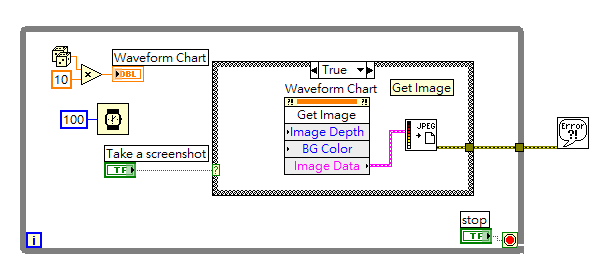
**This document has been updated to meet the current required format for the NI Code Exchange.**