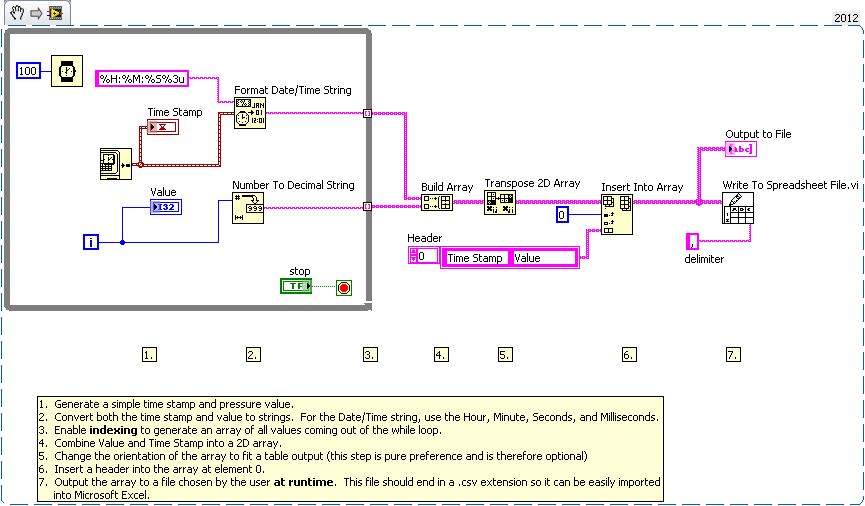Write Value and Time Stamp to File
- Subscribe to RSS Feed
- Mark as New
- Mark as Read
- Bookmark
- Subscribe
- Printer Friendly Page
- Report to a Moderator
Products and Environment
This section reflects the products and operating system used to create the example.To download NI software, including the products shown below, visit ni.com/downloads.
- LabVIEW
Software
Code and Documents
Attachment
Overview
This example demonstrates formatting timestamps and saving them to a file that can be imported into Excel.
Description
This VI outputs an array of Value and Time Stamp data to a .csv file for importing into Excel.
Requirements
- LabVIEW 2012 (or compatible)
Steps to Implement or Execute Code
- Download and run the VI.
- Click on STOP button to stop the VI.
- Specify a .csv file extension in the File Dialog Box.( For example, specify the file to save as MyFile.csv.)
Additional Information or References
Front Panel
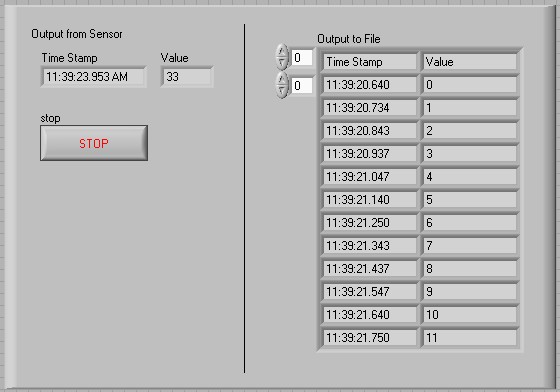
VI Snippet
Notes: The VI saves the file location at run time. Make sure that you specify a .csv file extension so the VI can be easily imported into Microsoft Excel. For example, specify the file to save as MyFile.csv in the File Dialog Box.
**This document has been updated to meet the current required format for the NI Code Exchange.**
Chris G in AE
Example code from the Example Code Exchange in the NI Community is licensed with the MIT license.
- Mark as Read
- Mark as New
- Bookmark
- Permalink
- Report to a Moderator
Thanks for posting! Could you please rename your attachment to include the LabVIEW version? "_lvXX.vi" would be fine.
LabVIEW Community Manager
National Instruments