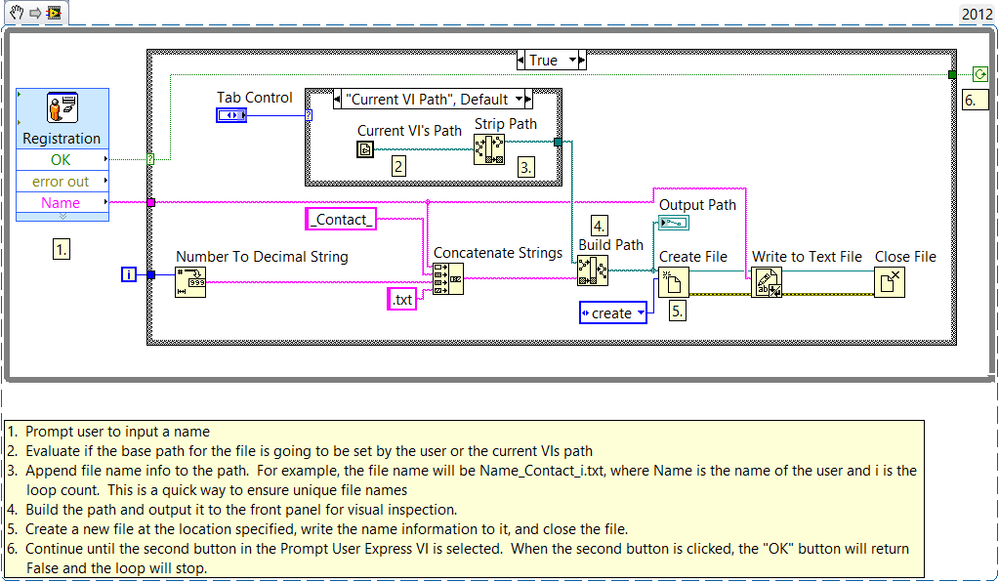Two Button Prompt User Express VI Example Using LabVIEW
- Subscribe to RSS Feed
- Mark as New
- Mark as Read
- Bookmark
- Subscribe
- Printer Friendly Page
- Report to a Moderator
Products and Environment
This section reflects the products and operating system used to create the example.To download NI software, including the products shown below, visit ni.com/downloads.
- LabVIEW
Software
Code and Documents
Attachment
Overview
This example shows how to configure the Express VI for two button mode and demonstrates proper technique for running the VI in a loop.
Description
The Prompt User for Input Express VI can be configured for two button functionality. However, only one output is displayed on the block diagram. This is because the output of the VI can be expressed in two states, OK or Cancel, that can be taken care of by a single boolean. Therefore, two outputs are not required to achieve full functionality. A True value is an output if the OK button is pressed and a False value is an output if the Cancel button is pressed.
Requirements
Software:
- LabVIEW 2012 (or compatible)
Steps to Implement or Execute Code
1. Run VI.
2. Enter your information into dialog screen.
3. Observe that VI will create a text file at specified in the address relate to tab control in the front panel.
Additional Information or Resources
**This document has been updated to meet the current required format for the NI Code Exchange.**
Chris G in AE
Example code from the Example Code Exchange in the NI Community is licensed with the MIT license.
- Mark as Read
- Mark as New
- Bookmark
- Permalink
- Report to a Moderator
Thanks for posting! Could you please rename your attachment to include the LabVIEW version? "_lvXX.vi" would be fine.
LabVIEW Community Manager
National Instruments