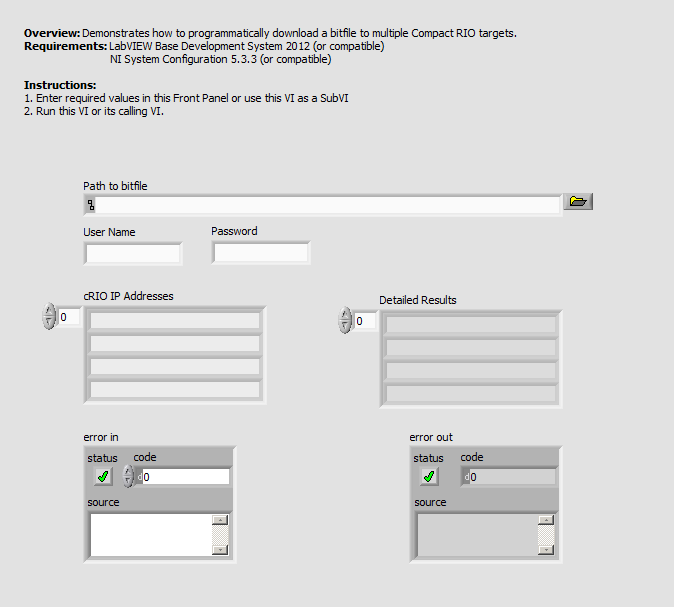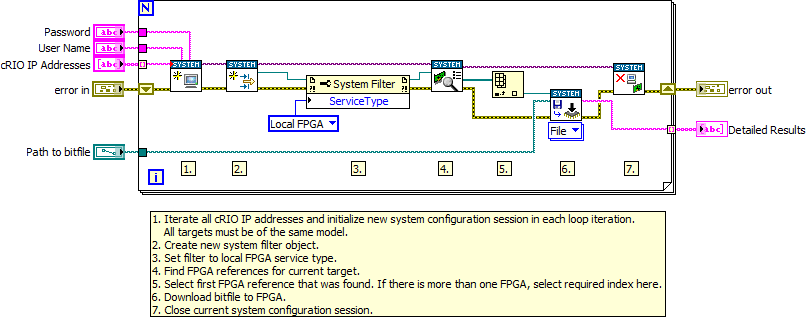Programmatically Download Bitfile to multiple CompactRIO FPGA targets
by:
 AGJ_CR
AGJ_CR
 migration-bot
06-14-2023
03:32 PM
migration-bot
06-14-2023
03:32 PM
07-04-2016
03:45 PM
Last Edited by:
Document options
- Subscribe to RSS Feed
- Mark as New
- Mark as Read
- Bookmark
- Subscribe
- Printer Friendly Page
- Report to a Moderator
Products and Environment
This section reflects the products and operating system used to create the example.To download NI software, including the products shown below, visit ni.com/downloads.
- LabVIEW FPGA Module
- LabVIEW
Software
Code and Documents
Attachment
Download All
Virus scan in progress. Please wait to download attachments.
Description
Description-Separate-1Overview
This example demonstrates how to programmatically download a bitfile to multiple Compact RIO targets.
Description
It is possible to programmatically automate the process of downloading FPGA bitfiles to the flash by using the System Configuration API. The next LabVIEW VI is an example that shows how to automate the process of downloading the same bitfile to several CompactRIO targets which are referenced through their IP Addresses.
If you would like your FPGA application to run automatically at boot, please also ensure that the source VI was compiled with the Run when loaded to FPGA property set. For more details please refer to the KnowledgeBase 4P7IJ4MO: How Can I Have My FPGA VI Run At Boot?
If you would like your FPGA application to run automatically at boot, please also ensure that the source VI was compiled with the Run when loaded to FPGA property set. For more details please refer to the KnowledgeBase 4P7IJ4MO: How Can I Have My FPGA VI Run At Boot?
In all the cases the FPGA targets where the bitfile is being downloaded have to be the same since the compiled bitfile is hardware specific. The corresponding drivers for the hardware being used must also be installed on the local computer for these examples to work. The LabVIEW FPGA module is not needed. The VI can also be compiled into an executable and run with only LabVIEW Runtime and CompactRIO Runtime installed.
Note: The Replication and Deployment (RAD) Utility is a turn-key utility for automating deployment and replication of Real-Time images and FPGA bitfiles. For more information, please check this document.
Note: The Replication and Deployment (RAD) Utility is a turn-key utility for automating deployment and replication of Real-Time images and FPGA bitfiles. For more information, please check this document.
Requirements
Software
- LabVIEW Base Development System 2012 (or compatible)
- NI System Configuration 5.3.3 (or compatible)
Hardware
- Real-Time target(s) (e.g. cRIO 9024 or compatible)
Steps to Implement or Execute Code
- Download and open the attached file "Programmatically download Bitfile to cRIO LV2012 NIVerified.vi"
- Open VI and follow the instructions in Front Panel and Block Diagram and run the program.
Additional Information or References
**The code for this example has been edited to meet the new Community Example Style Guidelines. The edited copy is marked with the text ‘NIVerified’. Read here for more information about the new Example Guidelines and Community Platform.**
Example code from the Example Code Exchange in the NI Community is licensed with the MIT license.
Tariff Impact Update Learn more