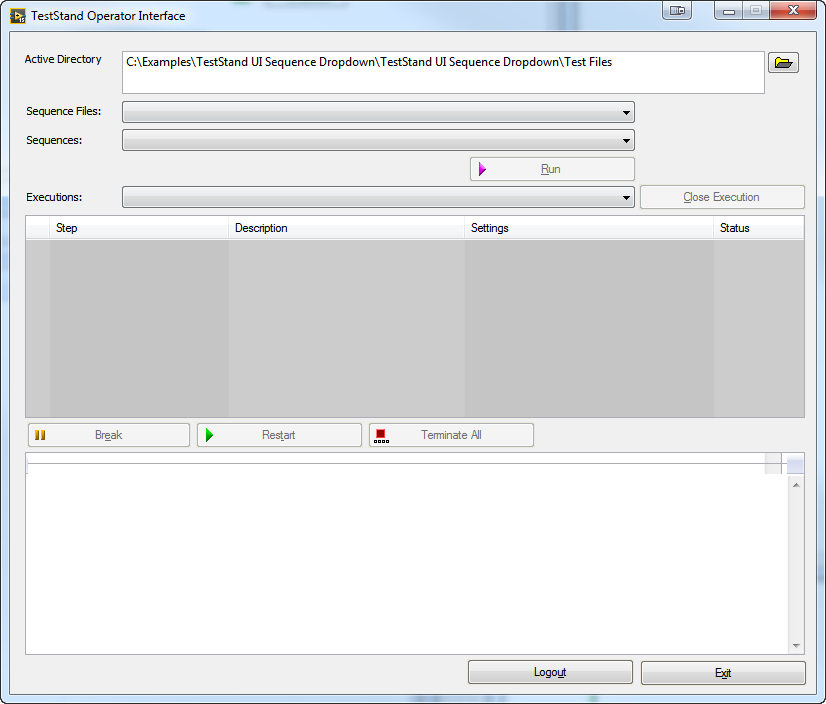TestStand UI with Sequence File Selection Menu (LabVIEW)
- Subscribe to RSS Feed
- Mark as New
- Mark as Read
- Bookmark
- Subscribe
- Printer Friendly Page
- Report to a Moderator
Code and Documents
Attachment
Overview
The user interfaces shipped with TestStand require the test operator to select sequence files from a directory. This example shows how to provide the operator with a dropdown list of available sequence files to choose from. The sequence files are loaded from the directory specified in the Active Directory path control, which is only available when an administrator user is logged in. When an operator is logged in, they can choose a sequence file from the drop-down to execute.
Description
This example is a modified version of the simple TestStand User Interface (written in LabVIEW). The Open Sequence File and Close Sequence File buttons are removed, and instead, the possible sequence file options are opened when the user logs in. All modifications to the simple TestStand UI are marked with red comment boxes.
Hardware and Software Requirements
TestStand UI Sequence File Dropdown - TS2016.zip
TestStand 2016 or compatible
LabVIEW 2016 or compatible
Steps to Implement or Execute Code
- Open Build Script.lvproj, expand TestStand Simple UI.lvlib and run Top-Level VI.vi
- Log in as the administrator. In the Active Directory field, select the Test Files directory
- The Sequence File drop-down should populate with three separate files, which can be selected and run as desired
- Log out using the button at the bottom of the UI, and notice that the drop-down is cleared
- Log in as a user with only operator privileges, and notice that the drop-down contains sequence files, but the Active Directory cannot be modified
Example code from the Example Code Exchange in the NI Community is licensed with the MIT license.
- Mark as Read
- Mark as New
- Bookmark
- Permalink
- Report to a Moderator
How can I change the displayed sequences in the combo box?