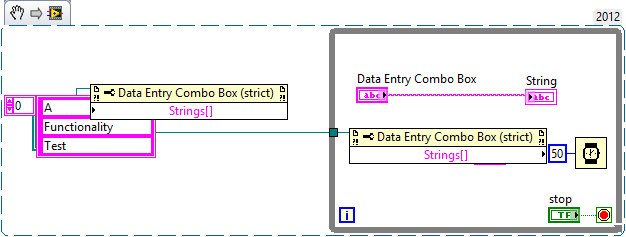Auto Data Entry Combo Box Using LabVIEW
- Subscribe to RSS Feed
- Mark as New
- Mark as Read
- Bookmark
- Subscribe
- Printer Friendly Page
- Report to a Moderator
Products and Environment
This section reflects the products and operating system used to create the example.To download NI software, including the products shown below, visit ni.com/downloads.
- LabVIEW
Software
Code and Documents
Attachment
Overview
This VI allows users to automatically enter and delete entries during run time using a combo box
Description
This VI includes a combo box that will allow users to automatically enter and delete entries during run time. To insert an element, simply type in the combo box and hit enter. You will then be able to select that item from the drop down. To delete an element, simply select the element you want to delete, highlight the text, hit backspace and then enter. This functionality is all wrapped around an XControl for convenient use when programming.
The full functionality of a typical combo box has not been implemented. For example, there are no "Values" associated with any of the "Strings". Thus, there is also no "Strings and Values" property node. In addition to this, elements are always inserted alphabetically. An improvement to the XControl could include adding a "SortEnabled?" property to the control so that this feature can be used as desired.
Requirements
LabVIEW 2012 or compatible
Steps to Implement or Execute Code
- Run the VI
- To Insert, provide a string in Data Entry Combo Box (or choose one) and hit Enter
- To Delete, select it, highlight it, hit Backspace and then Enter
Additional Information or References
VI Block Diagram
**This document has been updated to meet the current required format for the NI Code Exchange. **
Example code from the Example Code Exchange in the NI Community is licensed with the MIT license.
- Mark as Read
- Mark as New
- Bookmark
- Permalink
- Report to a Moderator
thanks.
i am the beginning,can you tell me how to use xcontrols in the test.vi?
- Mark as Read
- Mark as New
- Bookmark
- Permalink
- Report to a Moderator
To use the XControl, simply start typing in values and hit enter. You should then see those values entered automatically into the Combo Box Drop Down list. With a typical combo box, this information would not be added to the list. To use this XControl in your own VI, add the control to your project and then click and drag it to the VI's front panel. Let me know if anything is unclear.
- Mark as Read
- Mark as New
- Bookmark
- Permalink
- Report to a Moderator
thanks.