- Document History
- Subscribe to RSS Feed
- Mark as New
- Mark as Read
- Bookmark
- Subscribe
- Printer Friendly Page
- Report to a Moderator
- Subscribe to RSS Feed
- Mark as New
- Mark as Read
- Bookmark
- Subscribe
- Printer Friendly Page
- Report to a Moderator
Designing User Interfaces:
The Attribute Browser contains a tree view of all the attributes of a given control or panel within a .uir. This browser offers two options for navigating user interface attributes:
- Filter – Used for filtering attributes that have similar names.
- Find – Searches for text in the attribute browser.
Hot Key Tip: You can use <Ctrl-F> to toggle between the filter and find modes
The following actions are useful when developing user interfaces and can be accessed from the right-click menu of the Attribute Browser:
- Pin/Unpin (filter mode) – This will pin an attribute to the attribute browser and have it remain in the attribute browser when filtering.
- Expand All and Collapse All – These actions will expand or collapse the attributes within the categories listed in the Attribute Browser.
- Flatten – Flattens the attributes within the attribute browser into an alphabetical list.
The Attribute Browser also has a Help window at the bottom that provides additional information about the selected attribute.
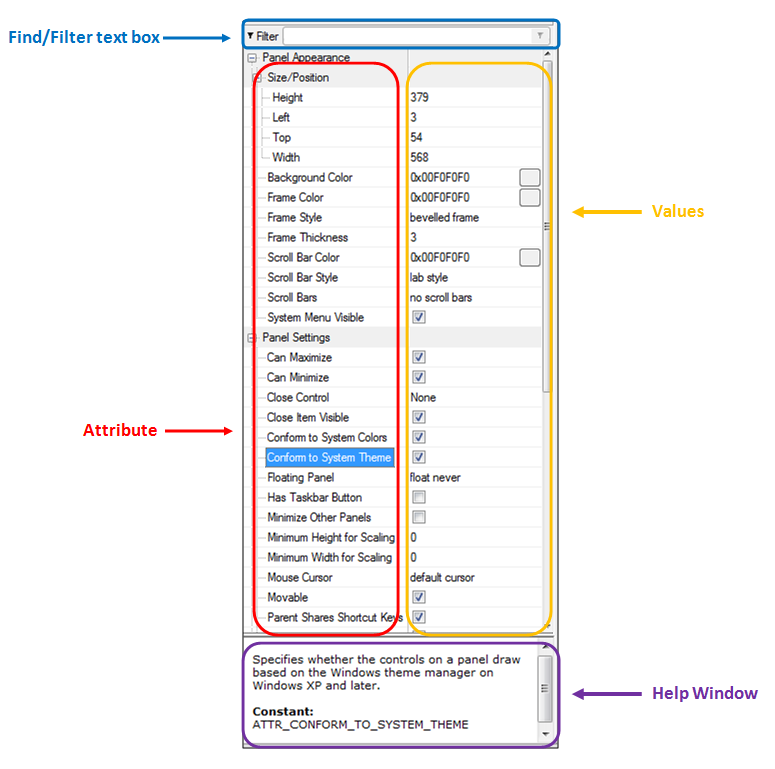
Developing C code
You can use the Find text box within the Attribute Browser window to search for functions that are available for your application, but you might not know what Library in which they were implemented.
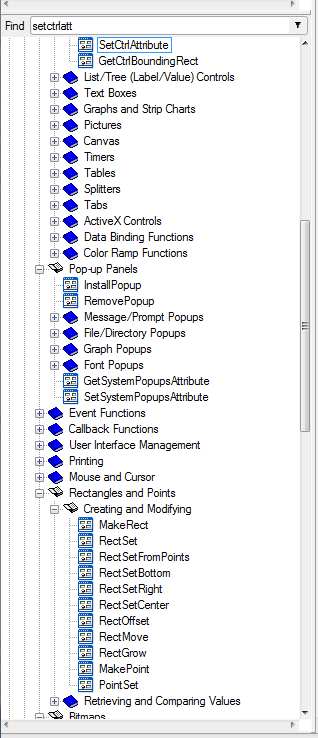
National Instruments
LabVIEW Product Marketing
