Programmatically Set 16-bit Image Mapping for Front Panel Image Display
- Subscribe to RSS Feed
- Mark as New
- Mark as Read
- Bookmark
- Subscribe
- Printer Friendly Page
- Report to a Moderator
Code and Documents
Attachment
Introduction
The majority of video cards and monitors can only display 8-bit greyscale images. So, while you can acquire and display 16-bit images in LabVIEW with an Image Display control, they have to be adjusted accordingly. You can manually configure how the Image Display control does this mapping by right clicking on the control and selecting 16 Bit Display Mapping.... This will open a menu that allows you to configure how LabVIEW interprets your 16-bit image as an 8-bit image for display purposes.
This code demonstrates how you would do this programmatically with an IMAQ property node.
Steps to Complete
- Download and extract the .zip file (this file includes the VI and a sample image)
- Run the VI
- Scroll through the different modes and notice how the appearance of the image changes
- Change some of the parameters for some of the steps and notice how the appearance of the image changes
- Right Click on the Image Diplay control and select 16 Bit Display Mapping... and use the wizard to adjust the same parameters.
Additional Notes
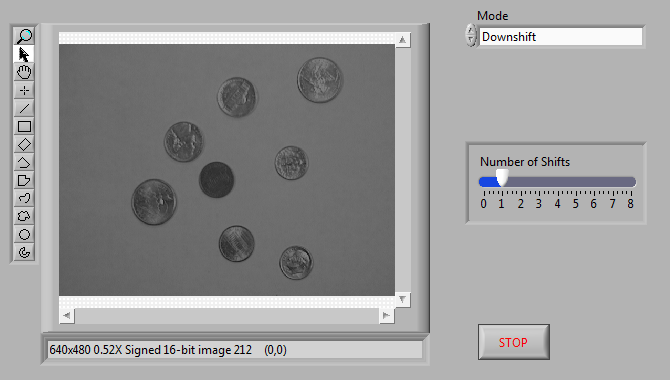
Example code from the Example Code Exchange in the NI Community is licensed with the MIT license.
