-
NI Community
- Welcome & Announcements
-
Discussion Forums
- Most Active Software Boards
- Most Active Hardware Boards
-
Additional NI Product Boards
- Academic Hardware Products (myDAQ, myRIO)
- Automotive and Embedded Networks
- DAQExpress
- DASYLab
- Digital Multimeters (DMMs) and Precision DC Sources
- Driver Development Kit (DDK)
- Dynamic Signal Acquisition
- FOUNDATION Fieldbus
- High-Speed Digitizers
- Industrial Communications
- IF-RIO
- LabVIEW Communications System Design Suite
- LabVIEW Electrical Power Toolkit
- LabVIEW Embedded
- LabVIEW for LEGO MINDSTORMS and LabVIEW for Education
- LabVIEW MathScript RT Module
- LabVIEW Web UI Builder and Data Dashboard
- MATRIXx
- Hobbyist Toolkit
- Measure
- NI Package Manager (NIPM)
- Phase Matrix Products
- RF Measurement Devices
- SignalExpress
- Signal Generators
- Switch Hardware and Software
- USRP Software Radio
- NI ELVIS
- VeriStand
- NI VideoMASTER and NI AudioMASTER
- VirtualBench
- Volume License Manager and Automated Software Installation
- VXI and VME
- Wireless Sensor Networks
- PAtools
- Special Interest Boards
- Community Documents
- Example Programs
-
User Groups
-
Local User Groups (LUGs)
- Denver - ALARM
- Bay Area LabVIEW User Group
- British Columbia LabVIEW User Group Community
- Chicago LabVIEW User Group
- Egypt NI Chapter
- GUNS
- Houston Area LabVIEW Community
- LabVIEW - University of Applied Sciences Esslingen
- [IDLE] LabVIEW User Group Stuttgart
- LUGG - LabVIEW User Group at Goddard
- LUGNuts: LabVIEW User Group for Connecticut
- Madison LabVIEW User Group Community
- Mass Compilers
- Melbourne LabVIEW User Group
- Midlands LabVIEW User Group
- Milwaukee LabVIEW Community
- Minneapolis LabVIEW User Group
- CSLUG - Central South LabVIEW User Group (UK)
- Nebraska LabVIEW User Community
- New Zealand LabVIEW Users Group
- NI UK and Ireland LabVIEW User Group
- NOCLUG
- Orange County LabVIEW Community
- Ottawa and Montréal LabVIEW User Community
- Washington Community Group
- Phoenix LabVIEW User Group (PLUG)
- Politechnika Warszawska
- PolŚl
- Rutherford Appleton Laboratory
- Sacramento Area LabVIEW User Group
- San Diego LabVIEW Users
- Sheffield LabVIEW User Group
- South East Michigan LabVIEW User Group
- Stockholm LabVIEW User Group (STHLUG)
- Southern Ontario LabVIEW User Group Community
- SoWLUG (UK)
- Space Coast Area LabVIEW User Group
- Sydney User Group
- Top of Utah LabVIEW User Group
- Utahns Using TestStand (UUT)
- UVLabVIEW
- Western NY LabVIEW User Group
- Western PA LabVIEW Users
- Orlando LabVIEW User Group
- Aberdeen LabVIEW User Group (Maryland)
- Gainesville LabVIEW User Group
- LabVIEW Team Indonesia
- Ireland LabVIEW User Group Community
- Louisville KY LabView User Group
- NWUKLUG
- LVUG Hamburg
- LabVIEW User Group Munich
- LUGE - Rhône-Alpes et plus loin
- London LabVIEW User Group
- VeriStand: Romania Team
- DutLUG - Dutch LabVIEW Usergroup
- WaFL - Salt Lake City Utah USA
- Highland Rim LabVIEW User Group
- NOBLUG - North Of Britain LabVIEW User Group
- North Oakland County LabVIEW User Group
- Oregon LabVIEW User Group
- WUELUG - Würzburg LabVIEW User Group (DE)
- LabVIEW User Group Euregio
- Silesian LabVIEW User Group (PL)
- Indian LabVIEW Users Group (IndLUG)
- West Sweden LabVIEW User Group
- Advanced LabVIEW User Group Denmark
- Automated T&M User Group Denmark
- UKTAG – UK Test Automation Group
- Budapest LabVIEW User Group (BudLUG)
- South Sweden LabVIEW User Group
- GLA Summit - For all LabVIEW and TestStand Enthusiasts!
- Bangalore LUG (BlrLUG)
- Chennai LUG (CHNLUG)
- Hyderabad LUG (HydLUG)
- LUG of Kolkata & East India (EastLUG)
- Delhi NCR (NCRLUG)
- Montreal/Quebec LabVIEW User Group Community - QLUG
- Zero Mile LUG of Nagpur (ZMLUG)
- LabVIEW LATAM
- LabVIEW User Group Berlin
- WPAFB NI User Group
- Rhein-Main Local User Group (RMLUG)
- Huntsville Alabama LabVIEW User Group
- LabVIEW Vietnam
- [IDLE] ALVIN
- [IDLE] Barcelona LabVIEW Academic User Group
- [IDLE] The Boston LabVIEW User Group Community
- [IDLE] Brazil User Group
- [IDLE] Calgary LabVIEW User Group Community
- [IDLE] CLUG : Cambridge LabVIEW User Group (UK)
- [IDLE] CLUG - Charlotte LabVIEW User Group
- [IDLE] Central Texas LabVIEW User Community
- [IDLE] Cowtown G Slingers - Fort Worth LabVIEW User Group
- [IDLE] Dallas User Group Community
- [IDLE] Grupo de Usuarios LabVIEW - Chile
- [IDLE] Indianapolis User Group
- [IDLE] Israel LabVIEW User Group
- [IDLE] LA LabVIEW User Group
- [IDLE] LabVIEW User Group Kaernten
- [IDLE] LabVIEW User Group Steiermark
- [IDLE] தமிழினி
- Swiss LabVIEW Embedded User Group
- Academic & University Groups
-
Special Interest Groups
- Actor Framework
- Biomedical User Group
- Certified LabVIEW Architects (CLAs)
- DIY LabVIEW Crew
- LabVIEW APIs
- LabVIEW Champions
- LabVIEW Development Best Practices
- LabVIEW Web Development
- NI Labs
- NI Linux Real-Time
- NI Tools Network Developer Center
- UI Interest Group
- VI Analyzer Enthusiasts
- [Archive] Multisim Custom Simulation Analyses and Instruments
- [Archive] NI Circuit Design Community
- [Archive] NI VeriStand Add-Ons
- [Archive] Reference Design Portal
- [Archive] Volume License Agreement Community
- 3D Vision
- Continuous Integration
- G#
- GDS(Goop Development Suite)
- GPU Computing
- Hardware Developers Community - NI sbRIO & SOM
- JKI State Machine Objects
- LabVIEW Architects Forum
- LabVIEW Channel Wires
- LabVIEW Cloud Toolkits
- Linux Users
- Unit Testing Group
- Distributed Control & Automation Framework (DCAF)
- User Group Resource Center
- User Group Advisory Council
- LabVIEW FPGA Developer Center
- AR Drone Toolkit for LabVIEW - LVH
- Driver Development Kit (DDK) Programmers
- Hidden Gems in vi.lib
- myRIO Balancing Robot
- ROS for LabVIEW(TM) Software
- LabVIEW Project Providers
- Power Electronics Development Center
- LabVIEW Digest Programming Challenges
- Python and NI
- LabVIEW Automotive Ethernet
- NI Web Technology Lead User Group
- QControl Enthusiasts
- Lab Software
- User Group Lead Network
- CMC Driver Framework
- JDP Science Tools
- LabVIEW in Finance
- Nonlinear Fitting
- Git User Group
- Test System Security
- Product Groups
-
Partner Groups
- DQMH Consortium Toolkits
- DATA AHEAD toolkit support
- GCentral
- SAPHIR - Toolkits
- Advanced Plotting Toolkit
- Sound and Vibration
- Next Steps - LabVIEW RIO Evaluation Kit
- Neosoft Technologies
- Coherent Solutions Optical Modules
- BLT for LabVIEW (Build, License, Track)
- Test Systems Strategies Inc (TSSI)
- NSWC Crane LabVIEW User Group
- NAVSEA Test & Measurement User Group
-
Local User Groups (LUGs)
-
Idea Exchange
- Data Acquisition Idea Exchange
- DIAdem Idea Exchange
- LabVIEW Idea Exchange
- LabVIEW FPGA Idea Exchange
- LabVIEW Real-Time Idea Exchange
- LabWindows/CVI Idea Exchange
- Multisim and Ultiboard Idea Exchange
- NI Measurement Studio Idea Exchange
- NI Package Management Idea Exchange
- NI TestStand Idea Exchange
- PXI and Instrumentation Idea Exchange
- Vision Idea Exchange
- Additional NI Software Idea Exchange
- Blogs
-
Events & Competitions
- FIRST
- GLA Summit - For all LabVIEW and TestStand Enthusiasts!
- Events & Presentations Archive
- Optimal+
-
Regional Communities
- NI中文技术论坛
- NI台灣 技術論壇
- 한국 커뮤니티
- ディスカッションフォーラム(日本語)
- Le forum francophone
- La Comunidad en Español
- La Comunità Italiana
- Türkçe Forum
- Comunidade em Português (BR)
- Deutschsprachige Community
- المنتدى العربي
- NI Partner Hub
-
2017
1 -
Add-on tools
1 -
Add-Ons - Other
1 -
Alliance Day
1 -
Ecosystem
1 -
LabVIEW
3 -
LabVIEW NXG
1 -
LabVIEW Tools Network
4 -
Licensing
1 -
NI License Manager
1 -
NILM
1 -
NIWeek
2 -
Partner
1 -
Pavilion
1 -
protection
1 -
Software
1 -
third party
1 -
Tools Network
1
- « Previous
- Next »
-
 WG-
on:
Use Professional Icons to Enhance Your User Interface
WG-
on:
Use Professional Icons to Enhance Your User Interface
- Matt-J on: 2017 LabVIEW Tools Network Awards
-
 zainabmaghraby
on:
Reach Your NI Linux Real-Time Target with Sev Kamenskihs - Embedded Systems Engineer
zainabmaghraby
on:
Reach Your NI Linux Real-Time Target with Sev Kamenskihs - Embedded Systems Engineer
-
 vishots.com
on:
Announcing the 2015 Alliance Partner & LabVIEW Tools Network Awards Finalists
vishots.com
on:
Announcing the 2015 Alliance Partner & LabVIEW Tools Network Awards Finalists
-
 SteffanB
on:
Looking Back: 2014 LabVIEW Tools Network Successes
SteffanB
on:
Looking Back: 2014 LabVIEW Tools Network Successes
-
 FabiolaDelaCuev
FabiolaDelaCueva  on:
NEW! LabVIEW Tools Network Pavilion at NIWeek 2014
on:
NEW! LabVIEW Tools Network Pavilion at NIWeek 2014
-
 vishots.com
on:
Announcing the 2014 LabVIEW Tools Network Awards Finalists
vishots.com
on:
Announcing the 2014 LabVIEW Tools Network Awards Finalists
-
 David_L
on:
Time to Test Drive LabVIEW 2014 Beta!
David_L
on:
Time to Test Drive LabVIEW 2014 Beta!
- Laura Arnold on: Blog of Blogs: A guide to LabVIEW reading for the holidays
-
 drakhri
on:
Tools For Developing Tools, Part 2
drakhri
on:
Tools For Developing Tools, Part 2
Take Your VI Package to the Next Level with Custom Actions
- Subscribe to RSS Feed
- Mark as New
- Mark as Read
- Bookmark
- Subscribe
- Printer Friendly Page
- Report to a Moderator
VI Package Manager is a very powerful tool for distributing and installing LabVIEW toolkits and add-ons. There are tons of features for customizing your palettes, install destinations, licensing, etc in almost every way that is needed. However as a developer,you may occasionally find yourself needing a little more control of your package that may not be directly supported in VIPM. In these situations, you may use custom actions to unlock the full potential of your product.
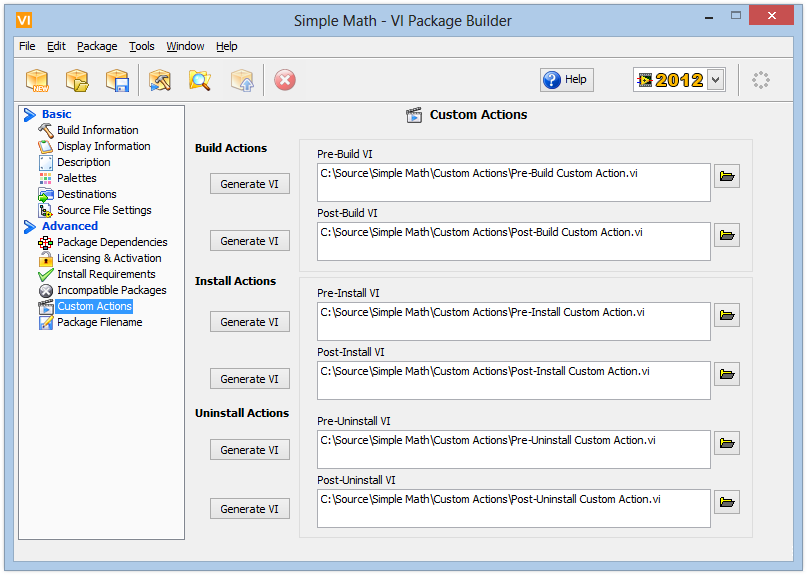
Custom Actions
For those unaware of this powerful feature, custom actions are VIs that execute during the build or installation process of a VI Package. They are standard LabVIEW VIs that run in the LabVIEW development environment, so anything that you can do in LabVIEW can be added to your build or install process. There are three main types of custom Actions:
- Install Actions run before or after an end user installs your package
- Uninstall Actions which run before or after a user uninstalls your package
- Build Actions run before or after VIPM builds the .vip file (note that Build Actions are only available in VIPM Pro)
Parameters
One feature of Custom Actions that really makes them powerful is their use of Parameters that are passed from VIPM. Parameters are passed via Variant Attributes into each Custom Action VI and can be used to make decisions based on information from the users (or developers) system. Not every parameter applies to every Action type, but below are some parameters you may find useful:
- Package Display Name
- Package Name
- LabVIEW Target Version
- VIPM Version
- Quite Mode
- Mass Compile On
- Files Installed
- Folders Created
- Files Uninstalled
- Files Not Uninstalled
- Refresh Palettes On
- Output Package File Path
- Package Member Source Files
- Passwords
- Product Name
- Package Version
- Package LabVIEW Version
- Package Source Folder
- Package Name
- Build Failure
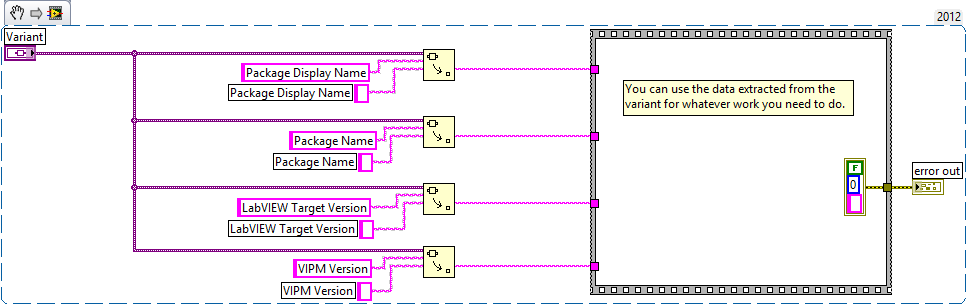
Error Output
All custom Action VIs have an error output which passes an error back to VIPM. If an error occurs in the custom action VI, then installation/uninstallation/building is aborted and an error is displayed to the user.
Common Uses
As I mentioned, you can use custom actions to do almost anything that is possible in LabVIEW. However a few ways custom actions can be useful are:
- Zip/unzip files that you don't want mass compiled during install time. Use a pre-build VI to zip the files and, install the zip file to a temporary location and then use a post-install VI to extract them into the appropriate folder.
- Prevent a package from installing on newer versions of LabVIEW. Use a pre-install step to check the LabVIEW version and return an error if the package should not install on the system.
- Restart LabVIEW after installation.
- Rename or make changes to components created during installation such as palettes, source files/folders, VIP files, etc.
- Read or write from the registry
Getting Started
Creating your own custom actions is easy. In your VIPM build specification, simply click the Custom Actions tab and then click Generate VI for the desired action. This will create a VI in your build directory with the appropriate connector pane. The Parameters variant is also added to the block diagram with code that breaks out the parameters that are useful in the specific type of custom action. Simply use data extracted from the variant to start programming your custom action.
Do you have any other interesting uses for Custom Actions or advice to other developers? If so leave a comment below.
You must be a registered user to add a comment. If you've already registered, sign in. Otherwise, register and sign in.
