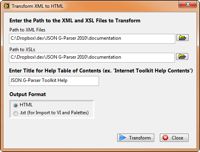-
NI Community
- Welcome & Announcements
-
Discussion Forums
- Most Active Software Boards
- Most Active Hardware Boards
-
Additional NI Product Boards
- Academic Hardware Products (myDAQ, myRIO)
- Automotive and Embedded Networks
- DAQExpress
- DASYLab
- Digital Multimeters (DMMs) and Precision DC Sources
- Driver Development Kit (DDK)
- Dynamic Signal Acquisition
- FOUNDATION Fieldbus
- High-Speed Digitizers
- Industrial Communications
- IF-RIO
- LabVIEW Communications System Design Suite
- LabVIEW Electrical Power Toolkit
- LabVIEW Embedded
- LabVIEW for LEGO MINDSTORMS and LabVIEW for Education
- LabVIEW MathScript RT Module
- LabVIEW Web UI Builder and Data Dashboard
- MATRIXx
- Hobbyist Toolkit
- Measure
- NI Package Manager (NIPM)
- Phase Matrix Products
- RF Measurement Devices
- SignalExpress
- Signal Generators
- Switch Hardware and Software
- USRP Software Radio
- NI ELVIS
- VeriStand
- NI VideoMASTER and NI AudioMASTER
- VirtualBench
- Volume License Manager and Automated Software Installation
- VXI and VME
- Wireless Sensor Networks
- PAtools
- Special Interest Boards
- Community Documents
- Example Programs
-
User Groups
-
Local User Groups (LUGs)
- Denver - ALARM
- Bay Area LabVIEW User Group
- British Columbia LabVIEW User Group Community
- Chicago LabVIEW User Group
- Egypt NI Chapter
- GUNS
- Houston Area LabVIEW Community
- LabVIEW - University of Applied Sciences Esslingen
- [IDLE] LabVIEW User Group Stuttgart
- LUGG - LabVIEW User Group at Goddard
- LUGNuts: LabVIEW User Group for Connecticut
- Madison LabVIEW User Group Community
- Mass Compilers
- Melbourne LabVIEW User Group
- Midlands LabVIEW User Group
- Milwaukee LabVIEW Community
- Minneapolis LabVIEW User Group
- CSLUG - Central South LabVIEW User Group (UK)
- Nebraska LabVIEW User Community
- New Zealand LabVIEW Users Group
- NI UK and Ireland LabVIEW User Group
- NOCLUG
- Orange County LabVIEW Community
- Ottawa and Montréal LabVIEW User Community
- Washington Community Group
- Phoenix LabVIEW User Group (PLUG)
- Politechnika Warszawska
- PolŚl
- Rutherford Appleton Laboratory
- Sacramento Area LabVIEW User Group
- San Diego LabVIEW Users
- Sheffield LabVIEW User Group
- South East Michigan LabVIEW User Group
- Stockholm LabVIEW User Group (STHLUG)
- Southern Ontario LabVIEW User Group Community
- SoWLUG (UK)
- Space Coast Area LabVIEW User Group
- Sydney User Group
- Top of Utah LabVIEW User Group
- Utahns Using TestStand (UUT)
- UVLabVIEW
- Western NY LabVIEW User Group
- Western PA LabVIEW Users
- Orlando LabVIEW User Group
- Aberdeen LabVIEW User Group (Maryland)
- Gainesville LabVIEW User Group
- LabVIEW Team Indonesia
- Ireland LabVIEW User Group Community
- Louisville KY LabView User Group
- NWUKLUG
- LVUG Hamburg
- LabVIEW User Group Munich
- LUGE - Rhône-Alpes et plus loin
- London LabVIEW User Group
- VeriStand: Romania Team
- DutLUG - Dutch LabVIEW Usergroup
- WaFL - Salt Lake City Utah USA
- Highland Rim LabVIEW User Group
- NOBLUG - North Of Britain LabVIEW User Group
- North Oakland County LabVIEW User Group
- Oregon LabVIEW User Group
- WUELUG - Würzburg LabVIEW User Group (DE)
- LabVIEW User Group Euregio
- Silesian LabVIEW User Group (PL)
- Indian LabVIEW Users Group (IndLUG)
- West Sweden LabVIEW User Group
- Advanced LabVIEW User Group Denmark
- Automated T&M User Group Denmark
- UKTAG – UK Test Automation Group
- Budapest LabVIEW User Group (BudLUG)
- South Sweden LabVIEW User Group
- GLA Summit - For all LabVIEW and TestStand Enthusiasts!
- Bangalore LUG (BlrLUG)
- Chennai LUG (CHNLUG)
- Hyderabad LUG (HydLUG)
- LUG of Kolkata & East India (EastLUG)
- Delhi NCR (NCRLUG)
- Montreal/Quebec LabVIEW User Group Community - QLUG
- Zero Mile LUG of Nagpur (ZMLUG)
- LabVIEW LATAM
- LabVIEW User Group Berlin
- WPAFB NI User Group
- Rhein-Main Local User Group (RMLUG)
- Huntsville Alabama LabVIEW User Group
- LabVIEW Vietnam
- [IDLE] ALVIN
- [IDLE] Barcelona LabVIEW Academic User Group
- [IDLE] The Boston LabVIEW User Group Community
- [IDLE] Brazil User Group
- [IDLE] Calgary LabVIEW User Group Community
- [IDLE] CLUG : Cambridge LabVIEW User Group (UK)
- [IDLE] CLUG - Charlotte LabVIEW User Group
- [IDLE] Central Texas LabVIEW User Community
- [IDLE] Cowtown G Slingers - Fort Worth LabVIEW User Group
- [IDLE] Dallas User Group Community
- [IDLE] Grupo de Usuarios LabVIEW - Chile
- [IDLE] Indianapolis User Group
- [IDLE] Israel LabVIEW User Group
- [IDLE] LA LabVIEW User Group
- [IDLE] LabVIEW User Group Kaernten
- [IDLE] LabVIEW User Group Steiermark
- [IDLE] தமிழினி
- Academic & University Groups
-
Special Interest Groups
- Actor Framework
- Biomedical User Group
- Certified LabVIEW Architects (CLAs)
- DIY LabVIEW Crew
- LabVIEW APIs
- LabVIEW Champions
- LabVIEW Development Best Practices
- LabVIEW Web Development
- NI Labs
- NI Linux Real-Time
- NI Tools Network Developer Center
- UI Interest Group
- VI Analyzer Enthusiasts
- [Archive] Multisim Custom Simulation Analyses and Instruments
- [Archive] NI Circuit Design Community
- [Archive] NI VeriStand Add-Ons
- [Archive] Reference Design Portal
- [Archive] Volume License Agreement Community
- 3D Vision
- Continuous Integration
- G#
- GDS(Goop Development Suite)
- GPU Computing
- Hardware Developers Community - NI sbRIO & SOM
- JKI State Machine Objects
- LabVIEW Architects Forum
- LabVIEW Channel Wires
- LabVIEW Cloud Toolkits
- Linux Users
- Unit Testing Group
- Distributed Control & Automation Framework (DCAF)
- User Group Resource Center
- User Group Advisory Council
- LabVIEW FPGA Developer Center
- AR Drone Toolkit for LabVIEW - LVH
- Driver Development Kit (DDK) Programmers
- Hidden Gems in vi.lib
- myRIO Balancing Robot
- ROS for LabVIEW(TM) Software
- LabVIEW Project Providers
- Power Electronics Development Center
- LabVIEW Digest Programming Challenges
- Python and NI
- LabVIEW Automotive Ethernet
- NI Web Technology Lead User Group
- QControl Enthusiasts
- Lab Software
- User Group Lead Network
- CMC Driver Framework
- JDP Science Tools
- LabVIEW in Finance
- Nonlinear Fitting
- Git User Group
- Test System Security
- Product Groups
-
Partner Groups
- DQMH Consortium Toolkits
- DATA AHEAD toolkit support
- GCentral
- SAPHIR - Toolkits
- Advanced Plotting Toolkit
- Sound and Vibration
- Next Steps - LabVIEW RIO Evaluation Kit
- Neosoft Technologies
- Coherent Solutions Optical Modules
- BLT for LabVIEW (Build, License, Track)
- Test Systems Strategies Inc (TSSI)
- NSWC Crane LabVIEW User Group
- NAVSEA Test & Measurement User Group
-
Local User Groups (LUGs)
-
Idea Exchange
- Data Acquisition Idea Exchange
- DIAdem Idea Exchange
- LabVIEW Idea Exchange
- LabVIEW FPGA Idea Exchange
- LabVIEW Real-Time Idea Exchange
- LabWindows/CVI Idea Exchange
- Multisim and Ultiboard Idea Exchange
- NI Measurement Studio Idea Exchange
- NI Package Management Idea Exchange
- NI TestStand Idea Exchange
- PXI and Instrumentation Idea Exchange
- Vision Idea Exchange
- Additional NI Software Idea Exchange
- Blogs
-
Events & Competitions
- FIRST
- GLA Summit - For all LabVIEW and TestStand Enthusiasts!
- Events & Presentations Archive
- Optimal+
-
Regional Communities
- NI中文技术论坛
- NI台灣 技術論壇
- 한국 커뮤니티
- ディスカッションフォーラム(日本語)
- Le forum francophone
- La Comunidad en Español
- La Comunità Italiana
- Türkçe Forum
- Comunidade em Português (BR)
- Deutschsprachige Community
- المنتدى العربي
- NI Partner Hub
-
2017
1 -
Add-on tools
1 -
Add-Ons - Other
1 -
Alliance Day
1 -
Ecosystem
1 -
LabVIEW
3 -
LabVIEW NXG
1 -
LabVIEW Tools Network
4 -
Licensing
1 -
NI License Manager
1 -
NILM
1 -
NIWeek
2 -
Partner
1 -
Pavilion
1 -
protection
1 -
Software
1 -
third party
1 -
Tools Network
1
- « Previous
- Next »
-
 WG-
on:
Use Professional Icons to Enhance Your User Interface
WG-
on:
Use Professional Icons to Enhance Your User Interface
- Matt-J on: 2017 LabVIEW Tools Network Awards
-
 zainabmaghraby
on:
Reach Your NI Linux Real-Time Target with Sev Kamenskihs - Embedded Systems Engineer
zainabmaghraby
on:
Reach Your NI Linux Real-Time Target with Sev Kamenskihs - Embedded Systems Engineer
-
 vishots.com
on:
Announcing the 2015 Alliance Partner & LabVIEW Tools Network Awards Finalists
vishots.com
on:
Announcing the 2015 Alliance Partner & LabVIEW Tools Network Awards Finalists
-
 SteffanB
on:
Looking Back: 2014 LabVIEW Tools Network Successes
SteffanB
on:
Looking Back: 2014 LabVIEW Tools Network Successes
-
 FabiolaDelaCuev
FabiolaDelaCueva  on:
NEW! LabVIEW Tools Network Pavilion at NIWeek 2014
on:
NEW! LabVIEW Tools Network Pavilion at NIWeek 2014
-
 vishots.com
on:
Announcing the 2014 LabVIEW Tools Network Awards Finalists
vishots.com
on:
Announcing the 2014 LabVIEW Tools Network Awards Finalists
-
 David_L
on:
Time to Test Drive LabVIEW 2014 Beta!
David_L
on:
Time to Test Drive LabVIEW 2014 Beta!
- Laura Arnold on: Blog of Blogs: A guide to LabVIEW reading for the holidays
-
 drakhri
on:
Tools For Developing Tools, Part 2
drakhri
on:
Tools For Developing Tools, Part 2
Tools For Developing Tools, Part 1
- Subscribe to RSS Feed
- Mark as New
- Mark as Read
- Bookmark
- Subscribe
- Printer Friendly Page
- Report to a Moderator
Developing code to share via the LabVIEW Tools Network presents a unique set of challenges and requirements. Transforming an idea into a finished product can prove to be a time consuming process, even for experienced LabVIEW programmers interested in sharing their VIs or built executables. The Tools For Developing Tools series will address a variety of methods that can help decrease the time necessary to complete this process. In Part 1, we will take a look at improving the process of creating detailed documentation that lives up to the Compatible with LabVIEW Certification.
Understanding the Requirements
The requirements for documentation are similar for the different levels of Compatible with LabVIEW Certification. Documentation starts and ends with the end user of the software in mind. Including getting started instructions, well-explained examples, and detailed help information will allow your customers to get the most they can from your tools right out of the box. Start with general Product Documentation, then expand into Professionalize Your Add-On or App With Icons and Documentation Best Practices. Once you understand just how much documentation can be included, it becomes clear that manually entering all of the necessary information can be time consuming. Let’s dive in to the tools available to assist in this process.
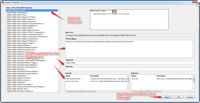
The VI Properties Editor is a free tool that allows you to edit a VI’s Description, Help Tag, Help Path, and Name/Description/Tip in a single window. It also allows you to quickly scroll through multiple VIs on disk, decreasing the amount of time necessary to populate the Context Help for each VI.
Use the VI To XML Documentation Tool to generate a set of XML documents describing your VIs. You can also convert that XML into HTML, then use an HTML Editor and CHM tool to create CHM files from this HTML source. If you plan on using XML extensively, then you can also check out the EasyXML Toolkit for LabVIEW, which makes XML editing as easy as working with a cluster.
HELPer: Help Editor for LabVIEW Programs
HELPer is an easy to use documentation tool that you can use to create and edit VI documents like those found in the “Detailed VI Help” links from the context help. This tool takes care of the formatting and style, automatically matching current LabVIEW design while allowing you to focus on content. It does allow you to customize formatting as you see fit, and generates ready-to-use HTML documents, allowing you to avoid programming directly in HTML.
Similar to HELPer, VI Helpeks simplifies the generation of completed HTML format documentation files and provides support for creating CHM files. This tool automatically takes information from your VIs and compiles that information into the help files. The more VIs you have to create documentation for, the more useful this tool becomes.
EasyGIO Tools is an add-on that addresses a wide variety of new functionality. It includes VIs to create HTML help files automatically, set help options programmatically, modify VI descriptions, update front panel tip strips, and more. In fact, this tool addresses much more than just documentation. It includes functions that manipulate controls on your front panel, easily create FGVs, rename and save VIs without conflicts, and create a top-level VI with project. The EasyGIO Tools are exceptionaly useful utility VIs that assist in many phases of development.
As mentioned in the Professionalize Your Add-On or App With Icons and Documentation Best Practices, icons play a large part in how your code is perceived by customers. The icon will be seen each time a customer drops one of your functions on the block diagram. In order to simplify this process, you can use the Icon Library Update Tool to enhance the built-in capabilities of LabVIEW. With this toolkit, you’ll be able to apply glyphs to controls or indicators, make your UI more user friendly, and incorporate improved icon conventions.
Creating code for multilanguage applications can present a unique challenge. Use the LabVIEW Localization Toolkit to simplify the process. This toolkit allows you to create multilangue applications, change languages on the fly, and create language-dependent formatting rules. This tool greatly reduces the effort needed to create and incorporate help documentation in multiple languages.
Stay tuned for Part 2!
(Edit: Check out Tools For Developing Tools, Part 2: Design and Implementation)
Patrick Simmons
LabVIEW Tools Network Engineer
CLA
You must be a registered user to add a comment. If you've already registered, sign in. Otherwise, register and sign in.