Turn on suggestions
Auto-suggest helps you quickly narrow down your search results by suggesting possible matches as you type.
Showing results for
Document Options
- Document History
- Subscribe to RSS Feed
- Mark as New
- Mark as Read
- Bookmark
- Subscribe
- Printer Friendly Page
- Report to a Moderator
Document options
- Subscribe to RSS Feed
- Mark as New
- Mark as Read
- Bookmark
- Subscribe
- Printer Friendly Page
- Report to a Moderator
This document informs you how to read and write a Multi-frame DICOM file using the Read Image Express VI and the Write Image Express VI. The example is a typical way to read and write a Multi-frame DICOM file using the Read Image Express VI and the Write Image Express VI.
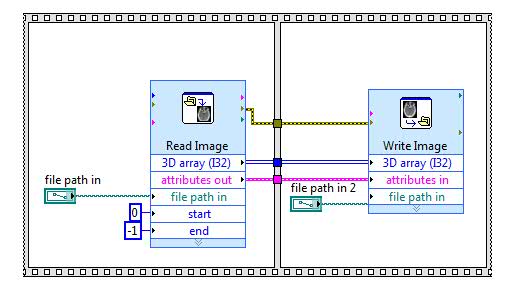
Use the Read Image Express VI to read a Multi-frame DICOM file
- Drop a Read Image Express VI from the Biomedical File I/O palette to a VI. The Configure Read Image dialog box appears.
- Select Read single image file as the Read Action.
- Specify the file path of a Multi-frame DICOM file in the File path field.
- If the file you specify is a valid Multi-frame DICOM file, the Start and End controls and the Image index slider bar become enabled.
- Drag the Image index slider bar to navigate image frames contained in the DICOM file.
- Change the values of Start and End to specify which image frames you want to read.
- Select the Show file path terminals? checkbox if you want to configure which image frames to read when you run the VI.
- On the block diagram, expand all terminals for the Read Image Express VI. If you have checked the Show file path terminals? in the Configure Read Image dialog box, you see the start and end terminals. You can wire frame indexes to these terminals to determine which image frames to read when you run this VI. If you wire a numeric constant with the value -1 to the end terminal, the Read Image Express VI reads as many image frames as possible, beginning with value specified by start.
- Wire the 3D array output.
- Run the VI to read the image frames.
Use the Write Image Express VI to write a Multi-frame DICOM file
- Drop a Write Image Express VI from the Biomedical File I/O palette to a VI. The Configure Write Image dialog box appears.
- Select Write single image file as the Write Action.
- Set DICOM as the File type.
- Set 3D Array (I32) as the Input Data Type.
- Specify a DICOM file path in the File path field.
- Click OK to confirm the settings and close the Configure Write Image dialog box.
- On the block diagram, wire image data to the 3D array (I32) input.
- Run the VI write the image frames to a DICOM file.
Labels:
