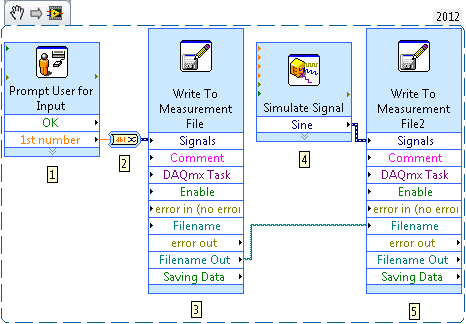Append User Prompt Data to Waveform Data on a Measurement File in LabVIEW
- Subscribe to RSS Feed
- Mark as New
- Mark as Read
- Bookmark
- Subscribe
- Printer Friendly Page
- Report to a Moderator
Products and Environment
This section reflects the products and operating system used to create the example.To download NI software, including the products shown below, visit ni.com/downloads.
- LabVIEW
Software
Code and Documents
Attachment
Overview
This example demonstrates appending data entered by the user through a prompt dialog to waveform data into a measurement file
Description
To append user prompted data to the waveform data, both of these need to be written to the same measurement file. This is done by using two Write to Measurement File VIs and using the Filename Out output of one VI as the Filename input of the second VI.
Requirements
LabVIEW 2012 or compatible
Steps to Implement or Execute Code
1. Create a Prompt User for Input function. Configure it for the desired number of inputs and data types
2. Convert the user inputs to Dynamic Data type
3. Write user inputs to the measurement file using the Write to Measurement File VI
4. Obtain waveform data. Here, the Simulate Signal VI isused for demonstrative purposes
5. Write data to the same measurement file by wiring the Filename Out output of the first Write to Measurement File VI to the Filename input.
Additional Information or References
**This document has been updated to meet the current required format for the NI Code Exchange.**
Efrain G.
National Instruments
Visit http://www.ni.com/gettingstarted/ for step-by-step help in setting up your system.
Example code from the Example Code Exchange in the NI Community is licensed with the MIT license.