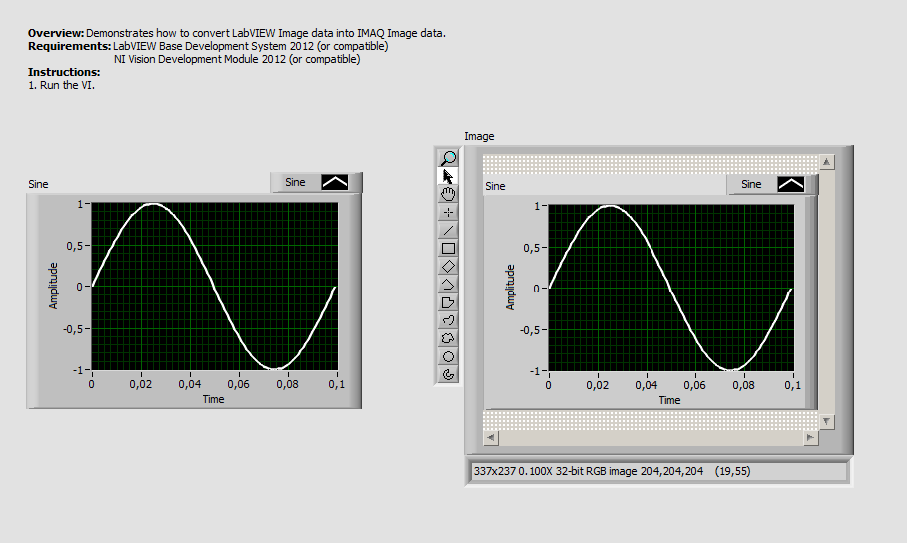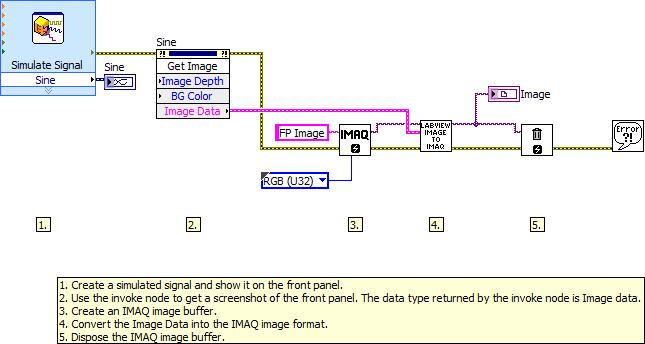Convert LabVIEW image datatype into IMAQ image datatype
- Subscribe to RSS Feed
- Mark as New
- Mark as Read
- Bookmark
- Subscribe
- Printer Friendly Page
- Report to a Moderator
Products and Environment
This section reflects the products and operating system used to create the example.To download NI software, including the products shown below, visit ni.com/downloads.
- Vision Development Module
- LabVIEW
Software
Code and Documents
Attachment
This example shows how to convert the LabVIEW image datatype into an IMAQ image datatype.
Description
This VI converts the LabVIEW image datatype (used by the Picture Control) to the IMAQ image datatype. The example shows how to convert image data from the Get Image method to the IMAQ image datatype but a more common use case would be when using a 3rd party camera driver that acquires images into a LabVIEW picture control. This VI could then be used to convert the image to an IMAQ image allowing you to use Vision Development Module for image processing and analysis.
Requirements
Software
- LabVIEW Base Development System 2012 (or compatible)
- NI Vision Development Module 2012 (or compatible)
- If running in a Real-Time context, you will need the LabVIEW Real-Time Module 2012 (or compatible)
Hardware
- No hardware is necessary to use this example VI
Steps to Implement or Execute Code
- Download and open the attached ZIP-file
- Run the [Main]...VI
Additional Information or References
**The code for this example has been edited to meet the new Community Example Style Guidelines. The edited copy is marked with the text ‘NIVerified’. Read here for more information about the new Example Guidelines and Community Platform.**
NI-RIO Product Support Engineer
National Instruments
Example code from the Example Code Exchange in the NI Community is licensed with the MIT license.
- Mark as Read
- Mark as New
- Bookmark
- Permalink
- Report to a Moderator
Nice! I should have commented on this years ago. This VI is totally sweet!
Greg S.
- Mark as Read
- Mark as New
- Bookmark
- Permalink
- Report to a Moderator
Great! Thank you.