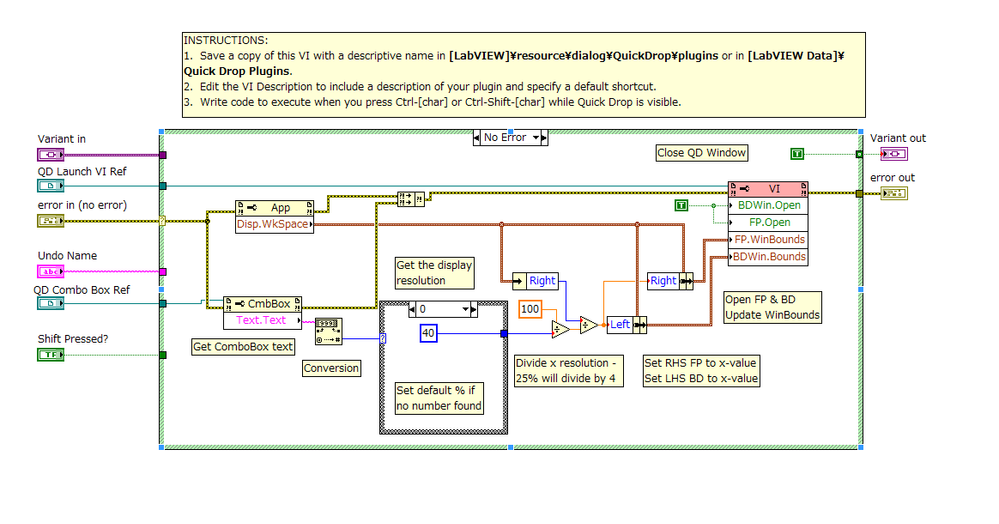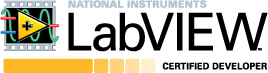Creating Custom Window Tile using LabVIEW
- Subscribe to RSS Feed
- Mark as New
- Mark as Read
- Bookmark
- Subscribe
- Printer Friendly Page
- Report to a Moderator
Products and Environment
This section reflects the products and operating system used to create the example.To download NI software, including the products shown below, visit ni.com/downloads.
- LabVIEW
Software
Code and Documents
Attachment
Overview
This quick-drop plugin can be used to enter a custom 'left-right' window tile on the block diagram and front panel.
Description
Hitting Ctrl-Space > Ctrl - A will tile your front panel and block diagram so that the FP takes up 40% of the horizontal space on screen, and the BD the other 60%.
This plugin also allows you to specify the percentage. All you have to do is hit Ctrl-Space, type the percentage into the Quick-Drop window (coerced between 20 and 80 percent) and the FP will take up that percentage of your screen resolution - with the BD taking up the remainder.
This Quick Drop Keyboard Shortcut (QDKS) uses the "QuickDrop Plugin Template" VI provided in <LabVIEW>\resource\dialog\QuickDrop
Requirements
- LabVIEW Base Development System 2012 (or compatible)
Steps to Implement or Execute Code
- Copy "Custom Window Tile 2012 NIVerified.vi" into your <LabVIEW>\resource\dialog\QuickDrop\plugins folder.
- Open a New VI and hit Ctrl-Space, followed by Ctrl-A.
Additional Information or References
VI Block Diagram
**This document has been updated to meet the current required format for the NI Code Exchange.**
Example code from the Example Code Exchange in the NI Community is licensed with the MIT license.