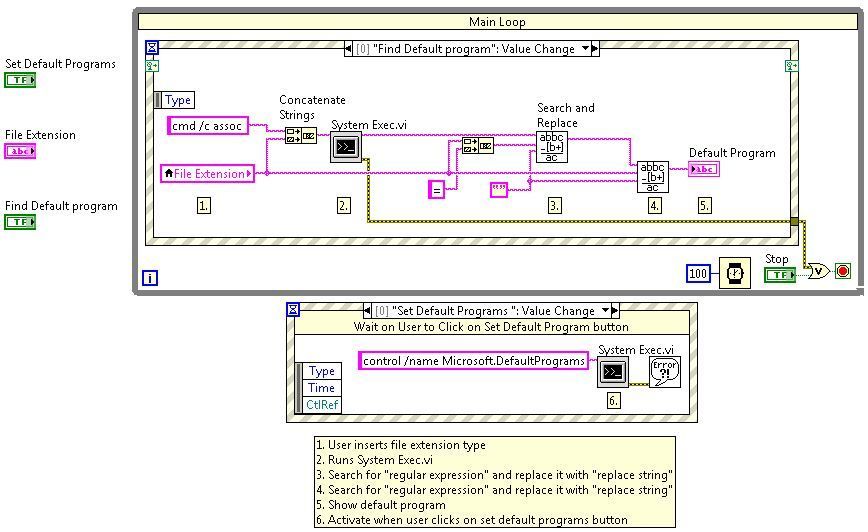Turn on suggestions
Auto-suggest helps you quickly narrow down your search results by suggesting possible matches as you type.
Showing results for
Find default program according to extension using LabVIEW
by:
AleAlejandro
 example_scrubber_timothy
08-02-2017
12:35 AM
example_scrubber_timothy
08-02-2017
12:35 AM
10-24-2013
09:06 PM
Last Edited by:
Document options
- Subscribe to RSS Feed
- Mark as New
- Mark as Read
- Bookmark
- Subscribe
- Printer Friendly Page
- Report to a Moderator
Products and Environment
This section reflects the products and operating system used to create the example.To download NI software, including the products shown below, visit ni.com/downloads.
- LabVIEW
Software
Code and Documents
Attachment
Download All
Virus scan in progress. Please wait to download attachments.
Overview
This example shows how to use the System Exec.vi to use a cmd line prompt command to find the default program associated with a certain file extension
Description
The System Exec.vi is a way to send cmd line strings directly to the command line prompt. This VI shows how to use this function to know what program is associated with a specific file type
Requirements
- LabVIEW 2012 (or compatible)
Steps to Implement or Execute Code
- Download the VI and open it.
- Type in the file extension (.vi, .dox, .ppt)Click on the Find Default Program button
- Click on the Set Default Programs button to open the Windows options to change the default program if desired
Additional Information or References
VI Block Diagram
**This document has been updated to meet the current required format for the NI Code Exchange.**
Daniel G.
Semiconductor & Wireless
National Instruments
Semiconductor & Wireless
National Instruments
Example code from the Example Code Exchange in the NI Community is licensed with the MIT license.