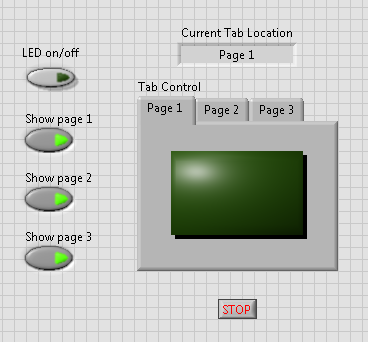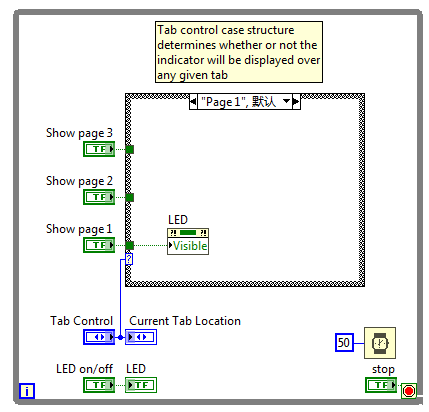Make a Control or Indicator Visible on Some, But Not All, Tabs of a Tab Control
- Subscribe to RSS Feed
- Mark as New
- Mark as Read
- Bookmark
- Subscribe
- Printer Friendly Page
- Report to a Moderator
Code and Documents
Attachment
Overview
This VI demonstrates how one can place a floating terminal in the foreground of the front panel and then enable/disable the visibility of the control programmatically depending on the current tab.
Description
To use this VI, specify which tabs you would like the indicator to display on using the Show page button controls on the left. The state of the indicator LED can be controlled using the LED on/off button control. When the user moves between tabs, the LED indicator will appear or disappear according to the configuration of the Show page controls.
Requirements
- LabVIEW 2012 (or compatible)
Steps to Implement or Execute Code
- Download the attached file to your computer.
- Open the VI “Tab Control variable display example 2012 NIVeridied.vi”.
- Run the VI.
- Turn on 'LED on/off'.
- Click the 'Show page x' buttons and select each tab of 'Tab Control' in turn, and then observe the LED control in each page.
Additional Information or References
Front Panel
VI Block Diagram
**This document has been updated to meet the current required format for the NI Code Exchange.**
Example code from the Example Code Exchange in the NI Community is licensed with the MIT license.