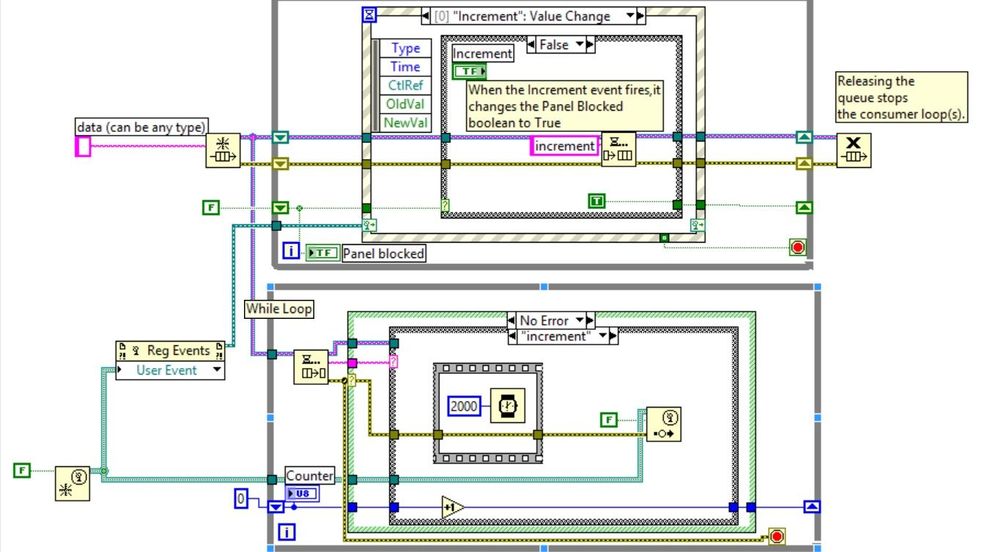Stop an Event Structure from Queuing Events Using LabVIEW
- Subscribe to RSS Feed
- Mark as New
- Mark as Read
- Bookmark
- Subscribe
- Printer Friendly Page
- Report to a Moderator
Products and Environment
This section reflects the products and operating system used to create the example.To download NI software, including the products shown below, visit ni.com/downloads.
- LabVIEW
Software
Code and Documents
Attachment
Overview
This VI Stops an Event Structure from Queuing Events
Description
Say you have an event case triggered by the value change of a Boolean button. Say the event takes 2 seconds to finish. If you click the button 5 times in those 2 seconds, the events will be queued and will execute 5 times. So there’s no way to stop the event structure from queuing events, but you can change how the duplicate events are handled, by using a producer/consumer events pattern.
In this code, when the Increment event fires, it changes the Panel Blocked Boolean to True and alerts the consumer loop to perform the incrementing event. Now that Panel Blocked is True, any other Increment value changes will not be queued and sent to the consumer loop. So, the duplicate events are ignored (not by the event structure, but by the consumer loop). When the Increment case in the consumer loop is finished executing, a dynamic user event is fired, changing Panel Blocked back to False. By handling events this way, we are handling them asynchronously.
Requirements
LabVIEW 2012 or compatible
Steps to Implement or Execute Code
- Run the VI
- Press Increment button
- Notice that the Panel Blocked Boolean changes to True
Additional Information or References
VI Block Diagram
**This document has been updated to meet the current required format for the NI Code Exchange. **
National Instruments
Example code from the Example Code Exchange in the NI Community is licensed with the MIT license.
- Mark as Read
- Mark as New
- Bookmark
- Permalink
- Report to a Moderator
You could do the same thing by using a 'Disabled' property node for the control while the event is executing. You could also use 'Set Busy.vi' and 'Set Unbusy.vi' to turn the cursor into the hourglass to let the operator know something is going on.
Roy
New update: You don't need the Disable property node. The 'Set Busy.vi' apparently disables FP inputs all by itself. I couldn't click on anything, or Tab-Spacebar.