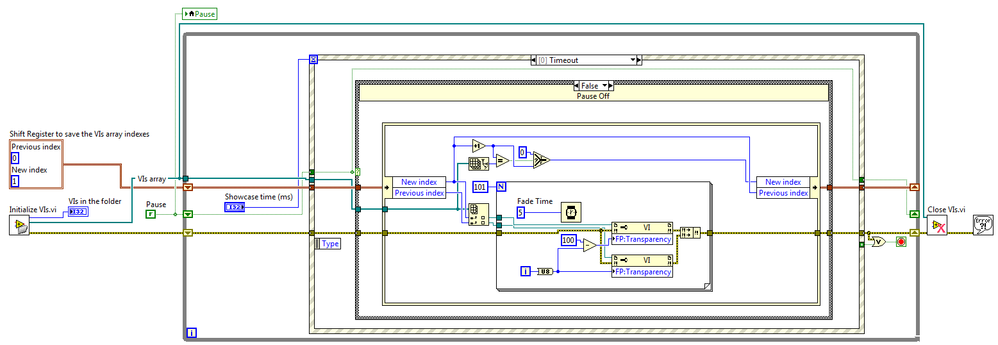VIs Showcase Fade In and Out sequence for LabVIEW
- Subscribe to RSS Feed
- Mark as New
- Mark as Read
- Bookmark
- Subscribe
- Printer Friendly Page
- Report to a Moderator
Products and Environment
This section reflects the products and operating system used to create the example.To download NI software, including the products shown below, visit ni.com/downloads.
- LabVIEW
Software
Code and Documents
Attachment
Description
Description-Separate-11. Overview
The main VI opens and runs all VIs stored in the "Showcase VIs" folder inside the project. The program then fades in and out between all the VIs based on the wait time set in the Main VI.
2. Description
This code allows you to "showcase" any number of VIs on a single PC by automatically fading the VI front panels in and out. This application was made to turn a PC at a tradeshow into a display/interactive station for booth visitors to see various LabVIEW applications without clogging the entire screen at once.
3. Requirements
- NI LabVIEW Base Development System 2012 or compatible.
4. Steps to Implement or Execute Code
- Download and unzip the files.
- Move the VIs you want to showcase to the project's folder Showcase VIs.
- Open the LabVIEW project and open the VI “Main.vi”.
- Select the amount of time you want to showcase each one in Showcase time (ms).
- Run the VI.
- Click the Pause button to stop switching the VIs.
- Click the Stop button to close all the opened VIs and the Showcase.
5. Additional Information or References
- Opening a VI Reference
- Front Panel transparency property node
- Credit: Todd S., LabVIEW Community Manager, National Instruments
**The code for this example has been edited to meet the new Community Example Style Guidelines.**
Description-Separate-2LabVIEW Community Manager
National Instruments
Example code from the Example Code Exchange in the NI Community is licensed with the MIT license.