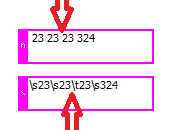- Subscribe to RSS Feed
- Mark Topic as New
- Mark Topic as Read
- Float this Topic for Current User
- Bookmark
- Subscribe
- Mute
- Printer Friendly Page
How to remove multiple whitespaces from a string?
06-25-2021 03:15 PM
- Mark as New
- Bookmark
- Subscribe
- Mute
- Subscribe to RSS Feed
- Permalink
- Report to a Moderator
Trying to remove all spaces from this string:
240 3 0 0 0 4 2 5 1 2 3 4 5 6 7 8 4 2 34 3 12 5 240 3 0 0 0 4 2 5 1 2 3 4 5 6 7 8 4 2 34 3 12 5 2 45 23 12 54 12
This is what I have so far, and have tried other things, but can't seem to figure it out.
(input string is an output of another function)
What am I missing here?
06-25-2021 04:12 PM
- Mark as New
- Bookmark
- Subscribe
- Mute
- Subscribe to RSS Feed
- Permalink
- Report to a Moderator
Can you post what the output string should be? Based on your description the code you show, a Search and Replace function with Replace all set to TRUE a space constant for the search string and an empty string constant for the replace string, would appear to work. If I run your code with the input you provided I get the following output:
240300042512345678423431252403000425123456784234312524523125412
Is that not what you're looking for?
06-25-2021 07:36 PM - edited 06-25-2021 07:39 PM
- Mark as New
- Bookmark
- Subscribe
- Mute
- Subscribe to RSS Feed
- Permalink
- Report to a Moderator
You need to attach your VI with a typical input string as e.g. a diagram constant. (run once until "spreadsheet string" contains data, right-click that terminal...create constant. Attach the VI).
From a picture, there is no way to tell if all these spaces are really spaces or something else (e.g. tabs). How does the string look if you change the display to e.g. '\'-codes?
06-27-2021 10:07 AM
- Mark as New
- Bookmark
- Subscribe
- Mute
- Subscribe to RSS Feed
- Permalink
- Report to a Moderator
@Altenbach makes a very good point. You describe the input as a "Spreadsheet string" -- if this is the output from the LabVIEW function "Array to Spreadsheet String", you will see (if you read the Help for this function) that the default delimiter between Array entries is a Tab, which looks suspiciously like a "space" on the screen, but won't be "matched" with it in a search.
Please, if you are having problems with your code, attach the code (as a .VI, so we can really see it, execute it, edit it, etc.).
Bob Schor
06-27-2021 01:54 PM
- Mark as New
- Bookmark
- Subscribe
- Mute
- Subscribe to RSS Feed
- Permalink
- Report to a Moderator
This is why I often right-click the Search & Replace function and select regular expressions. Then I use \h+ to remove all horizontal whitespace characters and not worry about distinguishing spaces and tabs. If I also want to remove vertical whitespace characters I will use [\h\v]+. The '+' is helpful since it will remove consecutive whitespace characters in one step instead of doing it individually.