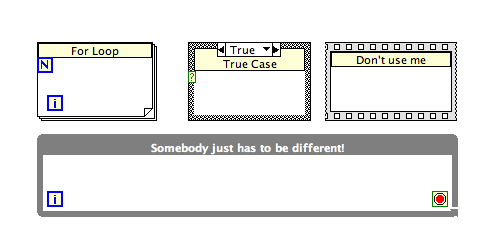- Subscribe to RSS Feed
- Mark Topic as New
- Mark Topic as Read
- Float this Topic for Current User
- Bookmark
- Subscribe
- Mute
- Printer Friendly Page
Why have my 'while loop' subdiagram labels changed style?
10-15-2013 03:38 AM
- Mark as New
- Bookmark
- Subscribe
- Mute
- Subscribe to RSS Feed
- Permalink
- Report to a Moderator
Since upgrading to LabVIEW 2013 a couple of weeks ago, the subdiagram labels for my 'while' loops has changed to be bold white text on a grey background. All the others are as they used to be; application font black on a pale yellow background. I can't find an option to control this but I think it only started happening a couple of days ago. (I can't be certain because I have been editing files from LV 2012 too).
Is this a new change in 2013 or is it an option I can modify? I know I can use the paintbrush to put it back but that's tedious. I don't actually mind the new look that much but I'm just interested.
Thanks.
10-15-2013 03:59 AM
- Mark as New
- Bookmark
- Subscribe
- Mute
- Subscribe to RSS Feed
- Permalink
- Report to a Moderator
Have you checked , Tools - options - environment
10-15-2013 04:29 AM
- Mark as New
- Bookmark
- Subscribe
- Mute
- Subscribe to RSS Feed
- Permalink
- Report to a Moderator
Yes Neos. I can't see anything relevant in there (and 'default colors' is ticked - not that I think that would make any difference). I would have expected any appropriate option to be in Options > Block Diagram.
10-15-2013 04:37 AM
- Mark as New
- Bookmark
- Subscribe
- Mute
- Subscribe to RSS Feed
- Permalink
- Report to a Moderator
In environment you can select fonts, size and color.
so that was my point
10-15-2013 04:55 AM - edited 10-15-2013 04:56 AM
- Mark as New
- Bookmark
- Subscribe
- Mute
- Subscribe to RSS Feed
- Permalink
- Report to a Moderator
Thanks. I understand what you are saying but these options are for Application font, Dialog font and System font (at least in my version) - the 'Use default font' box is checked for all three.
I have just found a comment in this plugin page (https://decibel.ni.com/content/docs/DOC-24903) suggesting that it's a new default style for while loops in LV 2013 although I haven't found it in any LabVIEW documentation.
10-15-2013 05:02 AM
- Mark as New
- Bookmark
- Subscribe
- Mute
- Subscribe to RSS Feed
- Permalink
- Report to a Moderator
Hmmm, ok![]()
10-17-2013 11:16 AM
- Mark as New
- Bookmark
- Subscribe
- Mute
- Subscribe to RSS Feed
- Permalink
- Report to a Moderator
Hi Magicbean,
Yes, the subdiagram label default colour has been changed to grey in LabVIEW 2013 and I am afraid there isn’t a direct way for you to change this default setting. The reason you cannot change it easily is because the selective use of colour will hurt the readability of diagrams. This has been explained by a NI engineer in the forum thread shown below: http://forums.ni.com/t5/LabVIEW-Idea-Exchange/Ability-to-change-default-color-style-of-block-diagram...
However there is a systematic way for you to “change” the background colour of the subdiagram and the steps are listed below:
- Create a new VI in LabVIEW 2013;
- Drop down a while loop and make the subdiagram label visible.
- Use the paintbrush to change the subdiagram colour to any colour you want the default colour to be.
- Save this VI to a place you want it to be and give it a name for example “My While Loop”.
- Close down My While Loop.vi and open a new empty VI.
- Creating a Subpalette
1) Create an icon for each new object you want to add to the palette set.
2) Select Tools»Advanced»Edit Palette Set to display the "Edit Controls and Functions Palette Set" dialog box.
3) Right-click the palette and select Insert»Subpalette from the shortcut menu to display the “Insert Subpalette” dialog box.
4) Select Create a new palette file to insert a new, empty subpalette and click the OK button.
5) In the file dialog box that appears, enter the name to use for the .mnu file. Add a .mnu extension to the filename to indicate that it is a palette. You must store each subpalette you create in a separate .mnu file.
6) Click the OK button.
7) Enter the name of the new subpalette for example “My Palette” and click the OK button. The new, empty subpalette appears on the palette.
7. Adding My While Loop.vi to My Palette
1) Select Tools»Advanced»Edit Palette Set to display the “Edit Controls and Functions Palette Set”dialog box
2) Click the My Palette icon to display the subpalette.
3) Right-click the subpalette and select Insert»VI(s) from the shortcut menu.
4) In the file dialog box that appears, navigate to the location where you stored My While Loop.vi and click the OK button. The new function appears on the My Palette subpalette.
8. Drop the My While Loop.vi as code (instead of as an icon):
1) Right-click on My While Loop.vi>> Place VI Content.
Now whenever you want a while loop with a different “default” colour, you can drop down My While Loop.vi.
I hope this helps your query.
Thank you.
Regards,
Lanxi
10-17-2013 01:00 PM
- Mark as New
- Bookmark
- Subscribe
- Mute
- Subscribe to RSS Feed
- Permalink
- Report to a Moderator
Yes, we did change the default subdiagram label formatting of the While Loop in LabVIEW 2013. When you first show the subdiagram label of a While Loop, it will have a background color matching the current loop border color, and it will have white bolded text. We found that, when showing subdiagram labels of structures, developers tended to make the loop label color match the border color of While Loops specifically because of the matching aesthetic uniform color of the loop border. Contrast this with all other structures, whose borders are not a single color, and therefore don't look quite as good when attempting to match the label color with the borders.
I just scanned the LabVIEW 2013 Upgrade Notes, and you're right...we should have mentioned this change in there, but it doesn't look like we did.
10-17-2013 08:00 PM
- Mark as New
- Bookmark
- Subscribe
- Mute
- Subscribe to RSS Feed
- Permalink
- Report to a Moderator
Darren,
If the only structure labelled is a while loop, this is nice. But for consistency in documenting code we chould have the option to make it like the others.
Lynn
10-18-2013 12:03 AM
- Mark as New
- Bookmark
- Subscribe
- Mute
- Subscribe to RSS Feed
- Permalink
- Report to a Moderator
@johnsold wrote:
If the only structure labelled is a while loop, this is nice. But for consistency in documenting code we chould have the option to make it like the others.
Thanks for the feedback. This is the first time I've heard the request for a different default appearance for the While Loop subdiagram label in 2013...if we continue to get more feedback like this, we'll consider other possibilities, like adding a configuration option.